Walk through bids worksheet: base bids, alternate, info, bid preview in MeasureSquare CRM
In this article, we will cover an overview of each tab in Bid
This article applies to MeasureSquare CRM version 1.38 and above.
Worksheet:
The Worksheet Tab contains all the added Products Information [1] such as, pricing usage markup percentage, and if it is taxed. It also contains an overall summary of the materials labor pricing [2], as well as an complete price total [3] for everything contained in the bid.
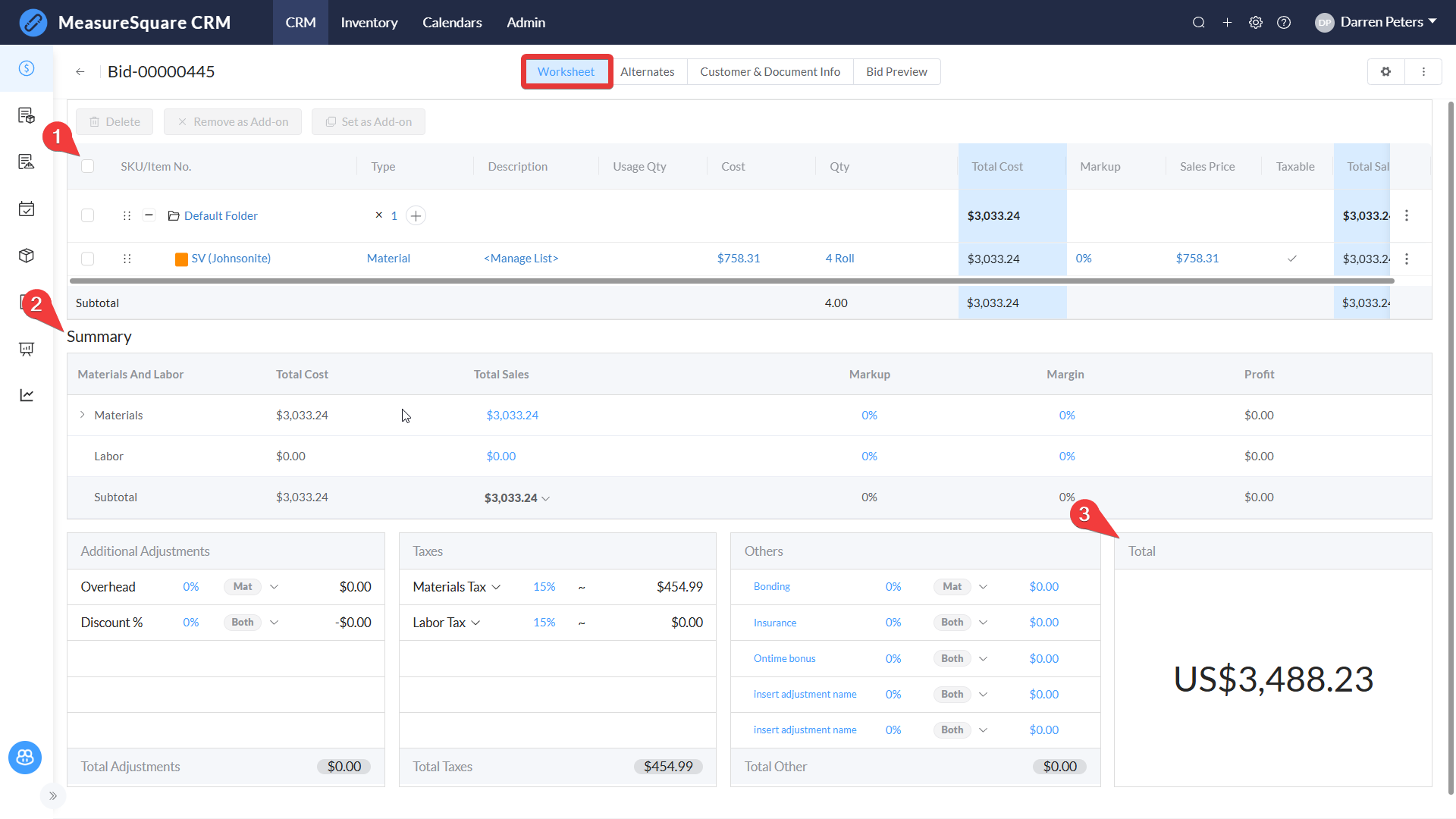
Alternates:
The Alternate Tab lets you add alternate products [1] to your bid that will be counted separate to the main bid. Also including it's own Summary [2] and Totals [3] like the main worksheet.
Follow this article for how to create and used Alternates in a Bid: How to Add an Alternate to Your Bid in MeasureSquare CRM
Customer & Document Info:
The Customer & Document Info Tab contains the Bid information [1], like the Bid name, what Project it is attached to, Estimate and Expired dates, as well as the who the Owner of the bid is. You can also include the Jobsite Address [2] and attach any relevant photos or files for the Bid [3].
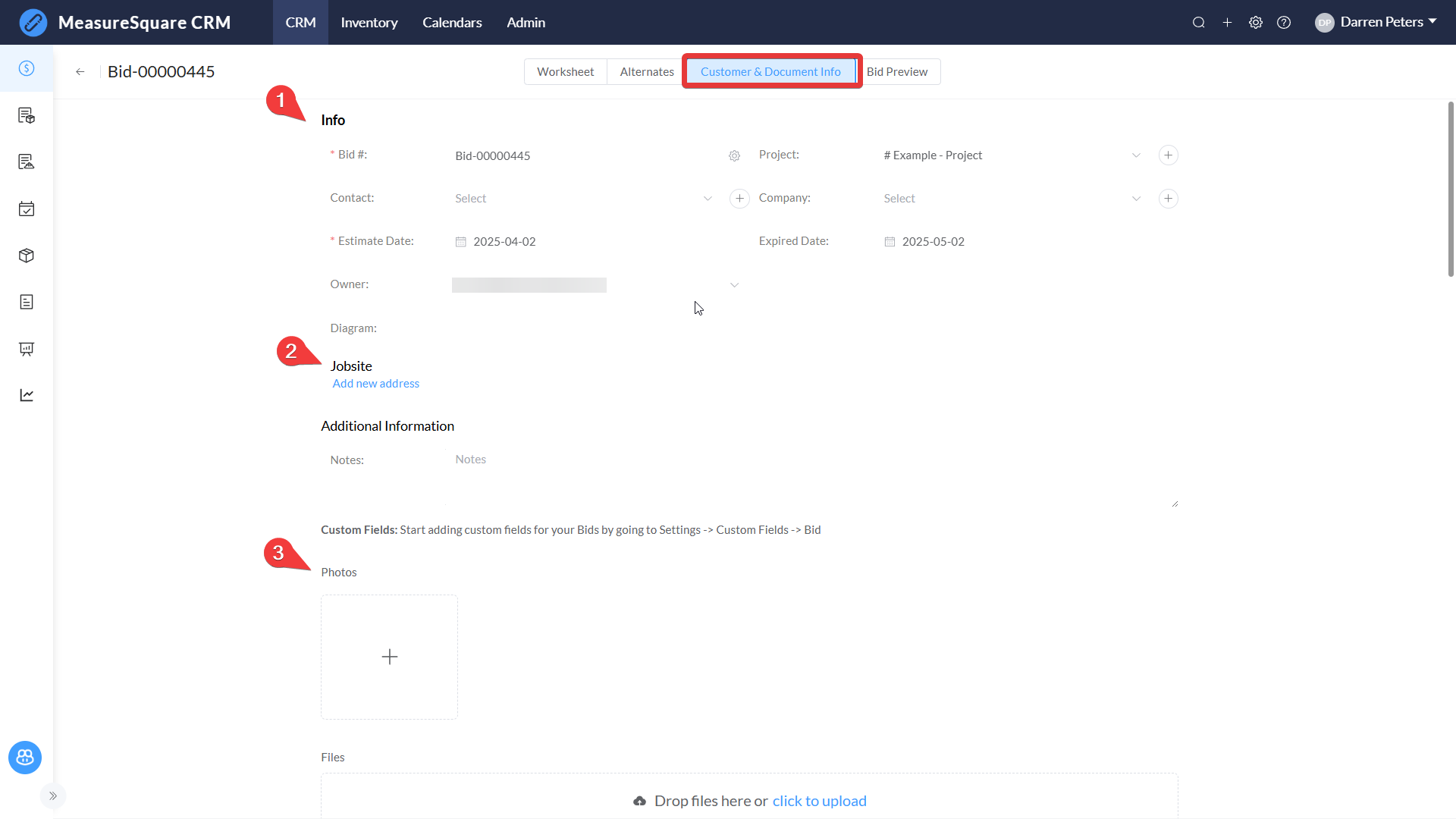
Bid Preview:
The Bid Preview Tab shows you what the bid will look like when you send it out. Including such things as: your contact information [1], a product summary for the main bid [2], a break down of all alternates for the bid[3].

Any diagrams that are attached to the Project/Bid [4]
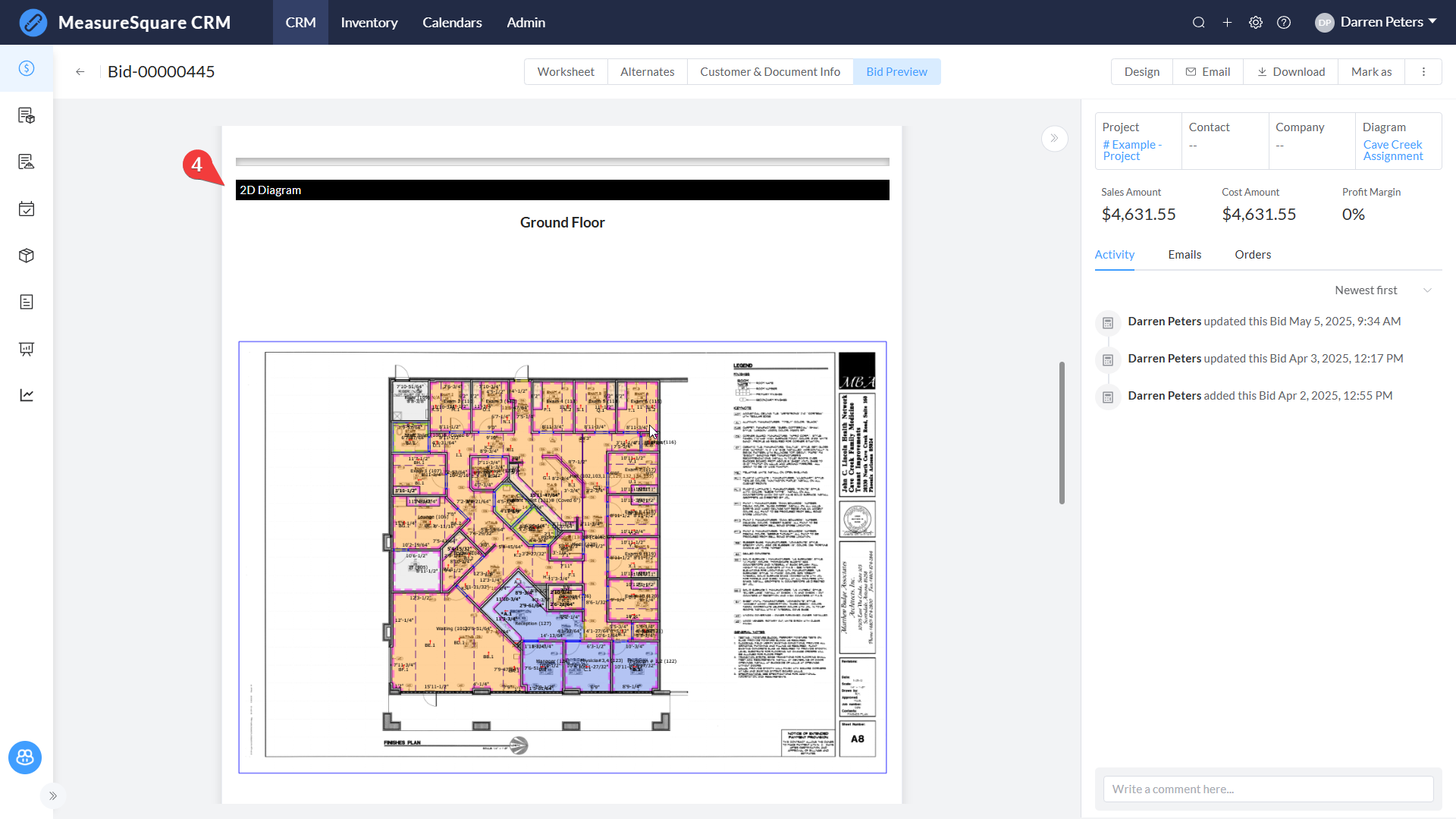
Any Inclusions/Exclusions and Term & Conditions [5], an area for signatures [6], and a overall summary of the Sales/Cost Amounts and the Profit Margin [7] for the bid
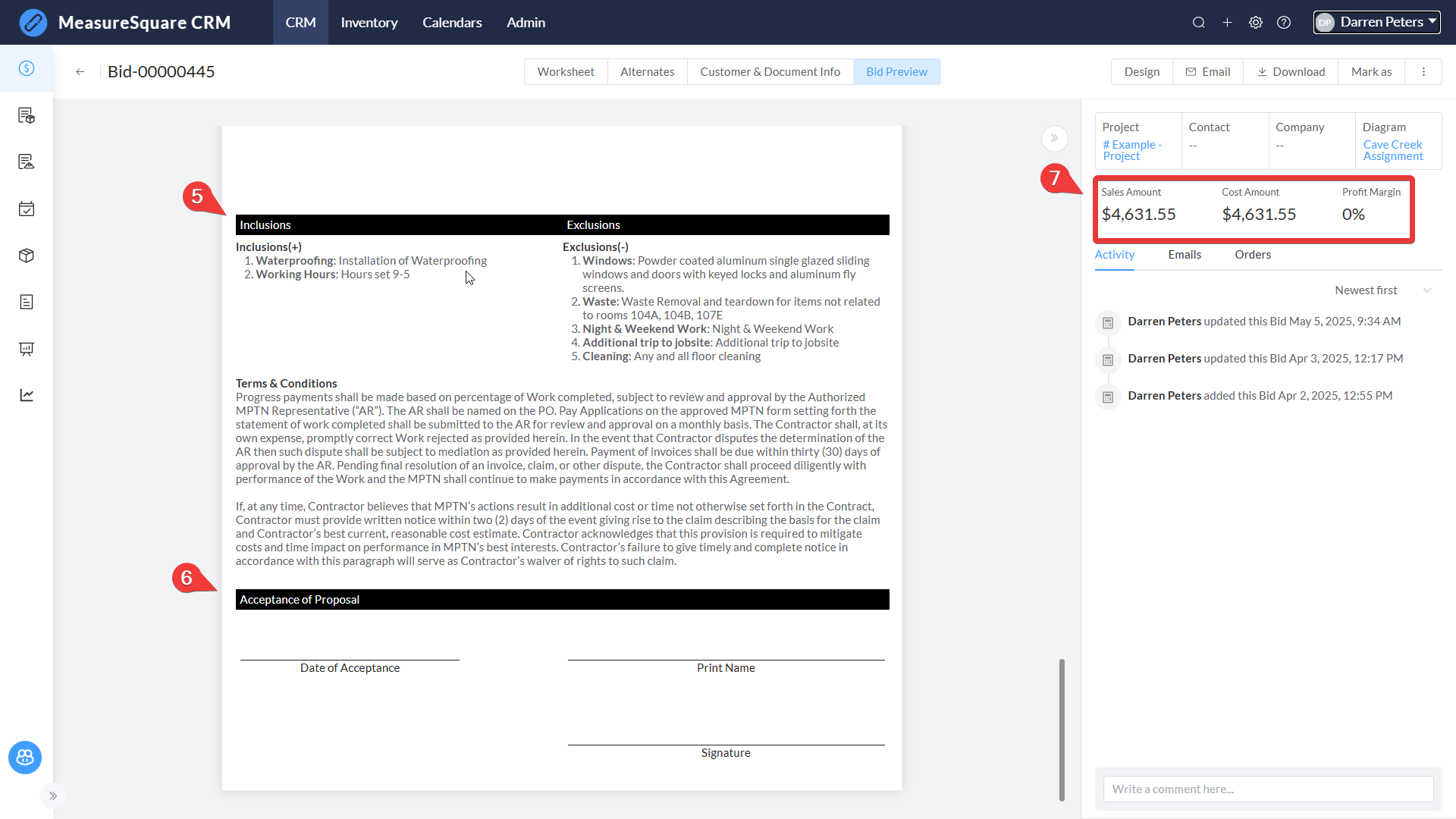
There is also several functions that can be performed:
1. Design: Allows you to customize how the information is displayed on the bid.
Any diagrams that are attached to the Project/Bid [4]
Any Inclusions/Exclusions and Term & Conditions [5], an area for signatures [6], and a overall summary of the Sales/Cost Amounts and the Profit Margin [7] for the bid
There is also several functions that can be performed:
1. Design: Allows you to customize how the information is displayed on the bid.
2. Email: Allows you to email the bid out, see section below for details.
3. Download: Allows you to download a PDF version of the Bid
4. Mark as: Allows you to manually mark the Bid as Sent, Approved, or Declined
This article goes over the customization tools: How to Customize Bid View on MeasureSquare CRM
When you select the email function of a Bid it takes you to a screen where you can enter in the email information [1] of the person(s) you wish to send the Bid to, you can then type up the email as you see fit including a link to view the Bid [2]. Once you have everything entered in you can click send [3], the Bid will then be marked with the Sent status and will up date to Viewed when the recipient opens the Bid link.
For any further questions, please reach out to our Support team
Monday - Friday from 7:30am-4:30pm PST: (626) 683-9188 ext. 3
All Hours: support@measuresquare.com
Related Articles
How to Create and Edit Bids in MeasureSquare CRM
In this article, we will show how to create and edit Bids in MeasureSquare CRM. You can easily create a Bid based on your diagram or takeoff with these steps: Step 1: Open your selected Project Step 2: Select a Diagram Step 3: Under the Orders tab on ...How to Add an Alternate to Your Bid in MeasureSquare CRM
In this article, we will cover on how to create an alternate on a bid in MeasureSquare CRM This article applies to the MeasureSquare CRM Step 1: Open a bid document you’ve already created Step 2: Select the Alternates tab [1] within the bid and ...CRM User Manual: Takeoff/Bid Management, Lesson 3: Estimating (Bid)
Estimating (Worksheet Functions) In MeasureSquare CRM, there are two modules designed to produce a client-facing proposal: The Quote Module The Bid Module Both serve the same core purpose, but each is tailored to different estimating scenarios. 1. ...How to edit the source code of your bid template in MeasureSquare CRM?
This article will guide you how to edit the source code inside of your the bid template in the MeasureSquare CRM. This article applies to MeasureSquare CRM Steps to Access the Source Code in the Bid Template Step 1: Open a bid document inside of the ...What is the difference between Quotes and Bids?
In this article, we will show the difference between a Quote and a Bid in MeasureSquare CRM. This article applies to MeasureSquare CRM. Quotes and Bids are often used interchangeably but have some subtle differences. Both quotes and bids are ...