How to Create and customize a Work Order in MeasureSquare CRM
This article will guide you through the process of creating and customizing a Work Order in MeasureSquare CRM.
---
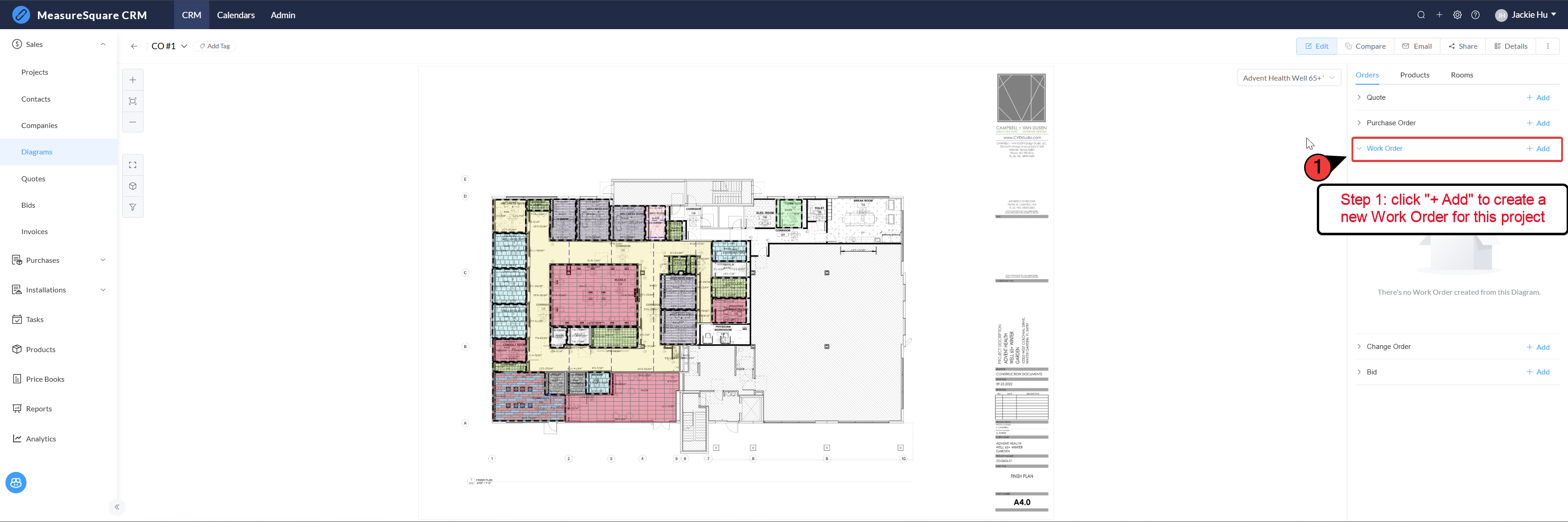
---
- You can exclude non-labor items by checking the "Exclude non-labor item" option.
- You can also ignore the price of material items by selecting "Ignore price of material item."
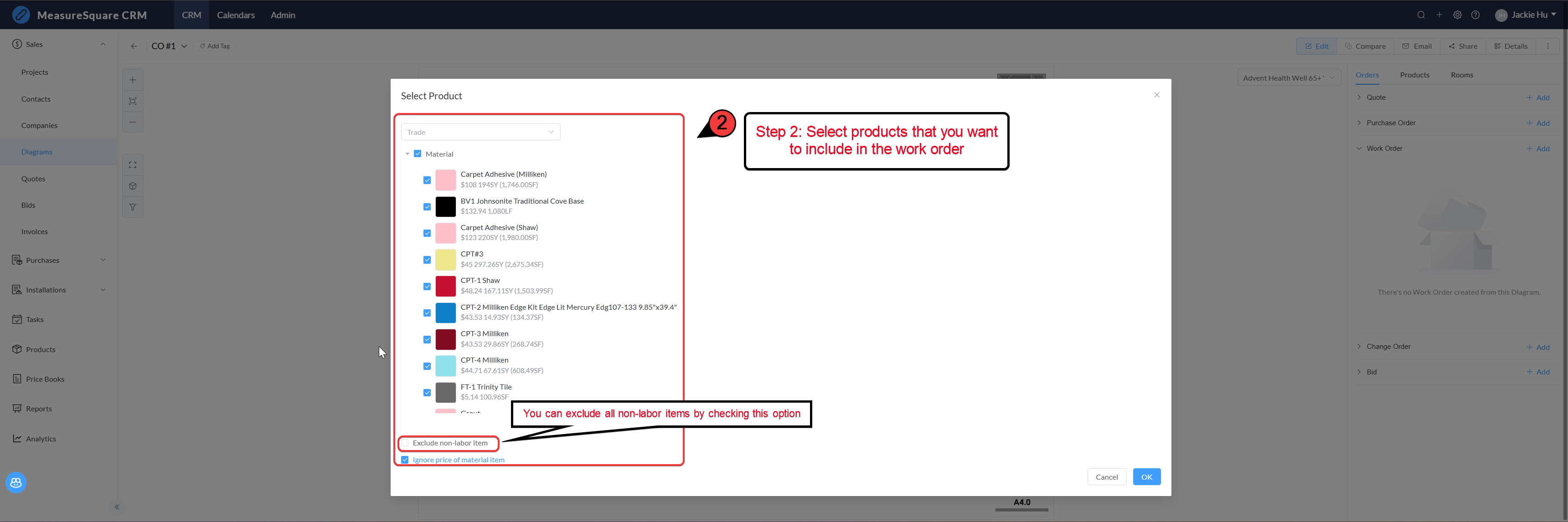
---
- Installer: Select an existing installer or click the "+" button to create a new installer.
Click Save to finalize the Work Order.
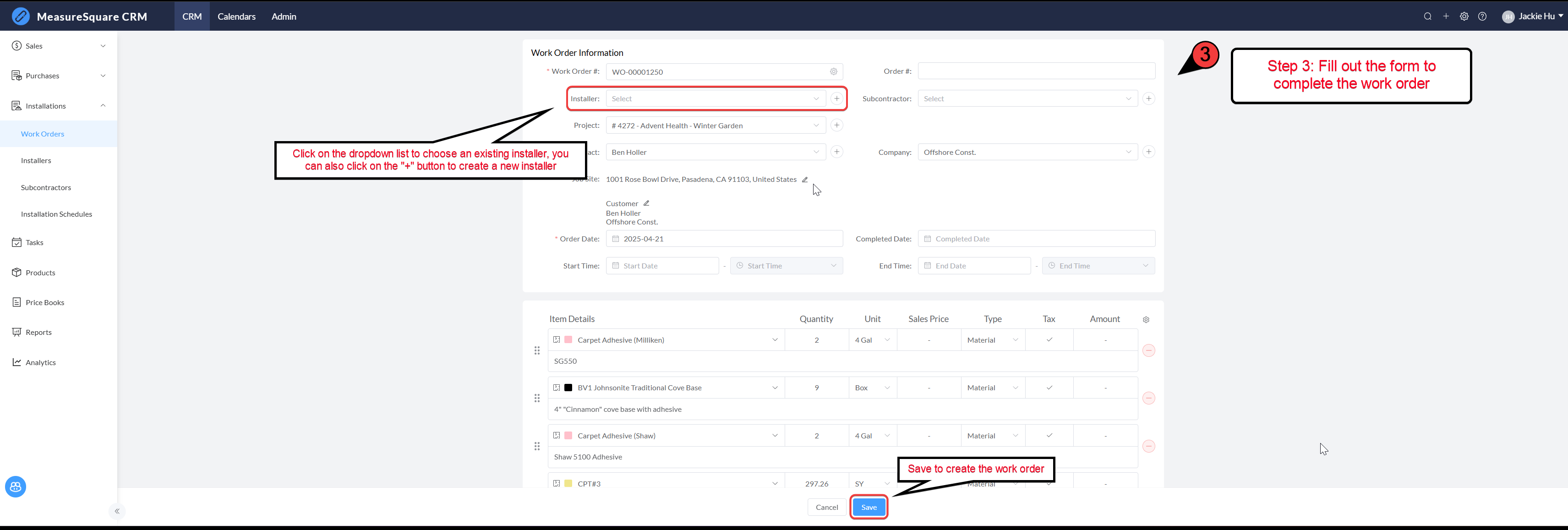
---
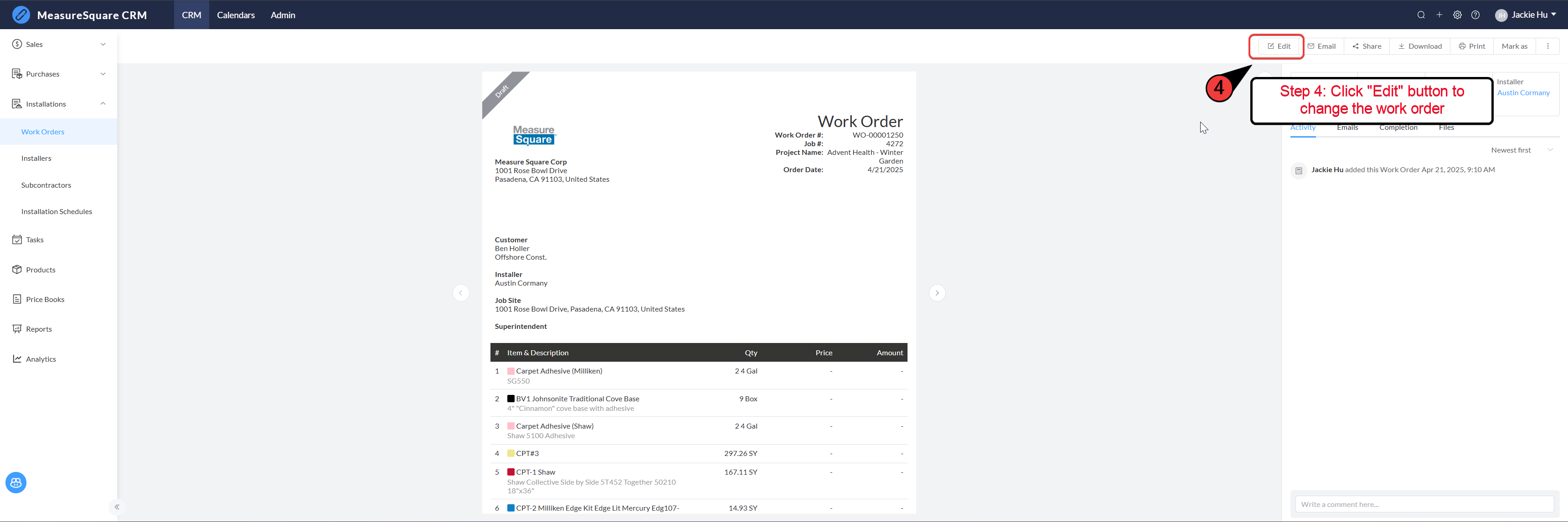
---
- You can adjust display options such as Quantity, Price, Amount, Description, and more.
- Select a template that best fits your needs.
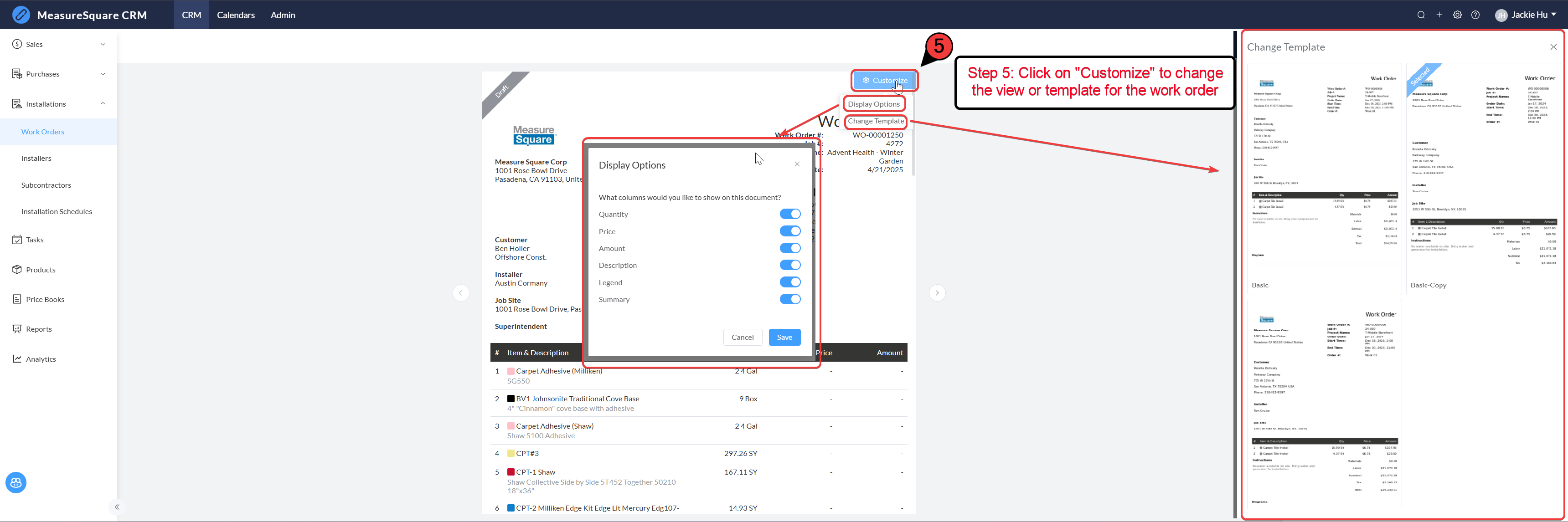
---
 Note: Once the work order is saved, an agenda item will automatically be added to the estimator's calendar
Note: Once the work order is saved, an agenda item will automatically be added to the estimator's calendar
Youtube Video Link: How to Create and Edit a Work Order in MeasureSquare CRM
---
Steps to Create and Customize a Work Order
Step 1: Create a New Work Order
Click the "+ Add" button under the Work Order section to create a new Work Order for the selected project.---
Step 2: Select Products for the Work Order
Choose the products you want to include in the Work Order from the product list.- You can exclude non-labor items by checking the "Exclude non-labor item" option.
- You can also ignore the price of material items by selecting "Ignore price of material item."
---
Step 3: Fill Out the Work Order Form
Complete the Work Order form by entering the required details:- Installer: Select an existing installer or click the "+" button to create a new installer.
Click Save to finalize the Work Order.
---
Step 4: Edit the Work Order
If you need to make changes to the Work Order, click the "Edit" button.---
Step 5: Customize the Work Order Template
Click "Customize" to modify the view or template for the Work Order.- You can adjust display options such as Quantity, Price, Amount, Description, and more.
- Select a template that best fits your needs.
---
 Note: Once the work order is saved, an agenda item will automatically be added to the estimator's calendar
Note: Once the work order is saved, an agenda item will automatically be added to the estimator's calendarYoutube Video Link: How to Create and Edit a Work Order in MeasureSquare CRM
Note:
If you need further assistance, contact MeasureSquare Customer Support at +1-626-683-9188 or email support@measuresquare.com.Related Articles
How to create new views for Contacts, Companies, Quotes, Bids, Invoices, Purchase Orders, Work Order, Tasks and Products in MeasureSquare CRM
This article will guide you on how to create a new custom view for Contacts, Companies, Quotes, Bids, Invoices, Purchase Orders, Work Order, Tasks and Products in MeasureSquare CRM. Creating a personalized view allows you to filter, organize, and ...How to Create and Edit a Work Order in MeasureSquare CRM
This article guides you through creating and editing work orders within MeasureSquare CRM. Steps to create a work order : Step 1: Open a diagram saved in MeasureSquare CRM. From the sidebar, navigate to the Work Order section and click the "Add" ...How to Create a Quote in MeasureSquare CRM
In this article you will learn how to create a quote on MeasureSquare CRM. There are two methods to create a new quote: Method 1 Step 1. Select your project Step 2. From your Project view, open your diagram Step 3. Click the +Add button to the right ...Getting Started with MeasureSquare CRM
In this article, we will show you the map to the tutorials covering the end-to-end workflow of MeasureSquare CRM. 1. Sign up and Trial How to Set Up your Trial Account and Invite Users on MeasureSquare CRM How to Sign in and Create an Account in ...CRM User Manual: Takeoff/Bid Management, Lesson 1: Takeoff
MeasureSquare has been a leader in digital takeoff and estimating solutions for over 20 years. When paired with MeasureSquare CRM, your takeoff data becomes significantly more powerful, enabling automation, eliminating double-entry, and streamlining ...