Attaching a customer's signature to your forms in MeasureSquare Mobile
This article will show you how to attach a customer's signature to your forms
This article applies to iPad iOS
 Important: For liability reasons signatures will not be save to the project. You can save to files on your iPad or immediately send it to your customer using any of the sharing options.
Important: For liability reasons signatures will not be save to the project. You can save to files on your iPad or immediately send it to your customer using any of the sharing options.Step 1: In Reports: Forms select the Preview option.
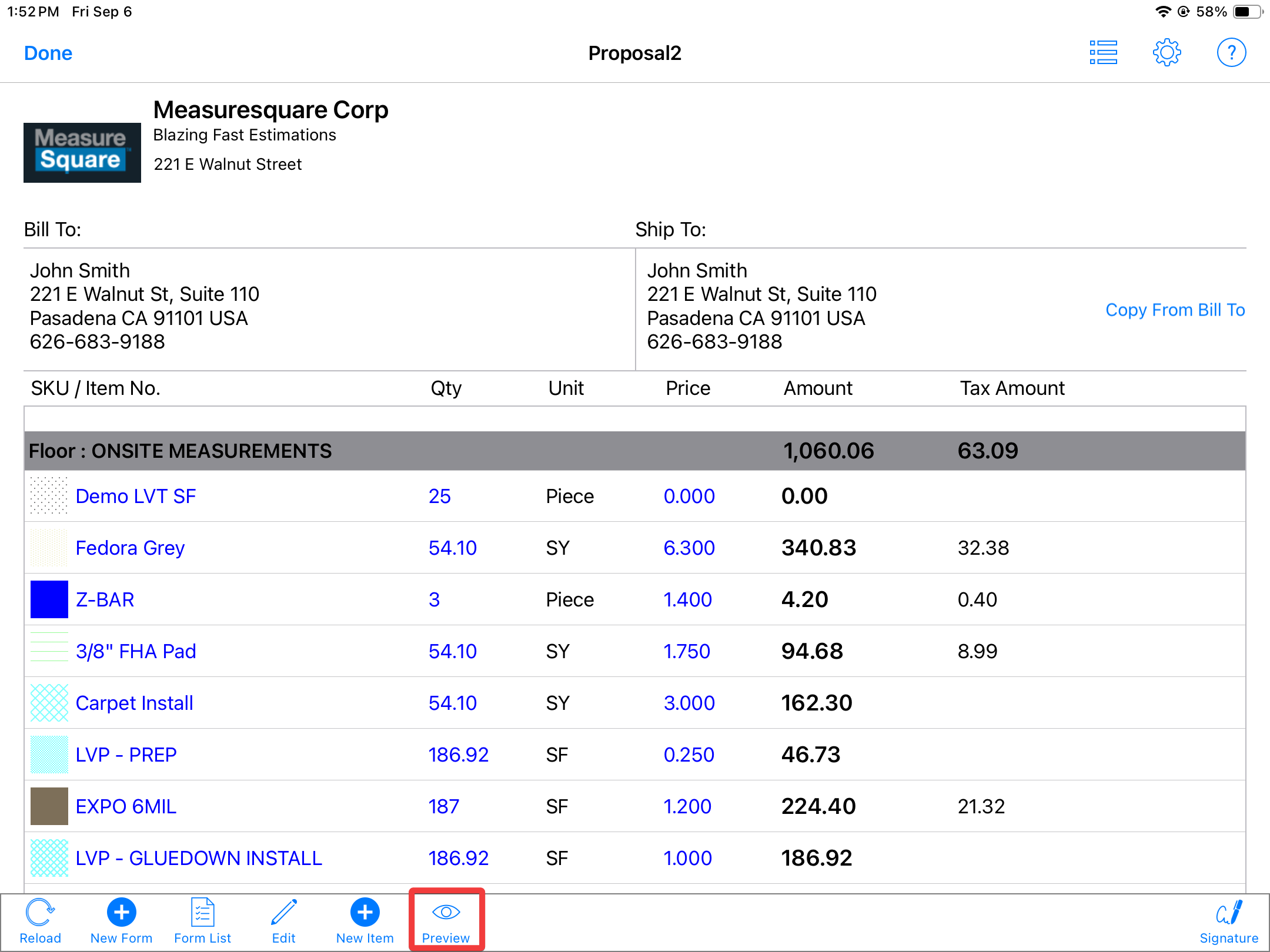
Step 2: Select the Signature icon and have the customer sign in the box.
Step 3: Select Yes when prompted.

Note: choosing no will not immediately remove the signature. Selecting the Share button in the top right corner will display the same Sharing Options in Step 4.
Step 4: Share, Print, or Save to Files to capture the signature.
Related Articles
How to Customize Order Forms Toolbar in MeasureSquare CRM
This article will guide you through how to customize the order forms toolbar in MeasureSquare CRM. This article applies to the MeasureSquare CRM First, we'll show you how to access your Diagram from your Project: Step 1: Click on Projects Module on ...How to Sign in and Create an Account in MeasureSquare CRM
In this article, we will cover how to navigate to and sign in to MeasureSquare CRM This article applies to MeasureSquare CRM. 1. To get started, navigate to our website at crm.measuresquare.com 2. For existing MeasureSquare users, use your ...CRM User Manual: Procurement & Installation, Lesson 4: Mobile Solutions
What is MeasureSquare CRM Mobile? As part of your MeasureSquare CRM subscription, you automatically get access to the MeasureSquare CRM Mobile app — designed to keep you connected to your business anytime, anywhere. The app is currently in beta ...How to apply weld at Tile Edges in MeasureSquare Mobile?
This article will guide you through the process of applying a linear product to a vinyl tile grid in MeasureSquare Mobile. This is useful for scenarios where you need to associate linear products with a vinyl tile layout. This article applies to ...How to rotate a stairway on MeasureSquare Mobile on ipad
In this article, you will learn how to rotate a stairway on MeasureSquare Mobile on iPad Step 1: click on the stair and make sure the "i" icon pops up; Step 2: click on the "i" icon, then select "Rotate"; Step 3: Rotate the stairway to a good angle, ...