How to use the Pattern Position tool in MeasureSquare 8?
This article will guide you through how to use the Pattern Position tool in MeasureSquare 8 to manually adjust the layout of patterns or tiles in a room. Additionally, it will explain the difference between the Center Pattern Position and Center Tile Position options.

---
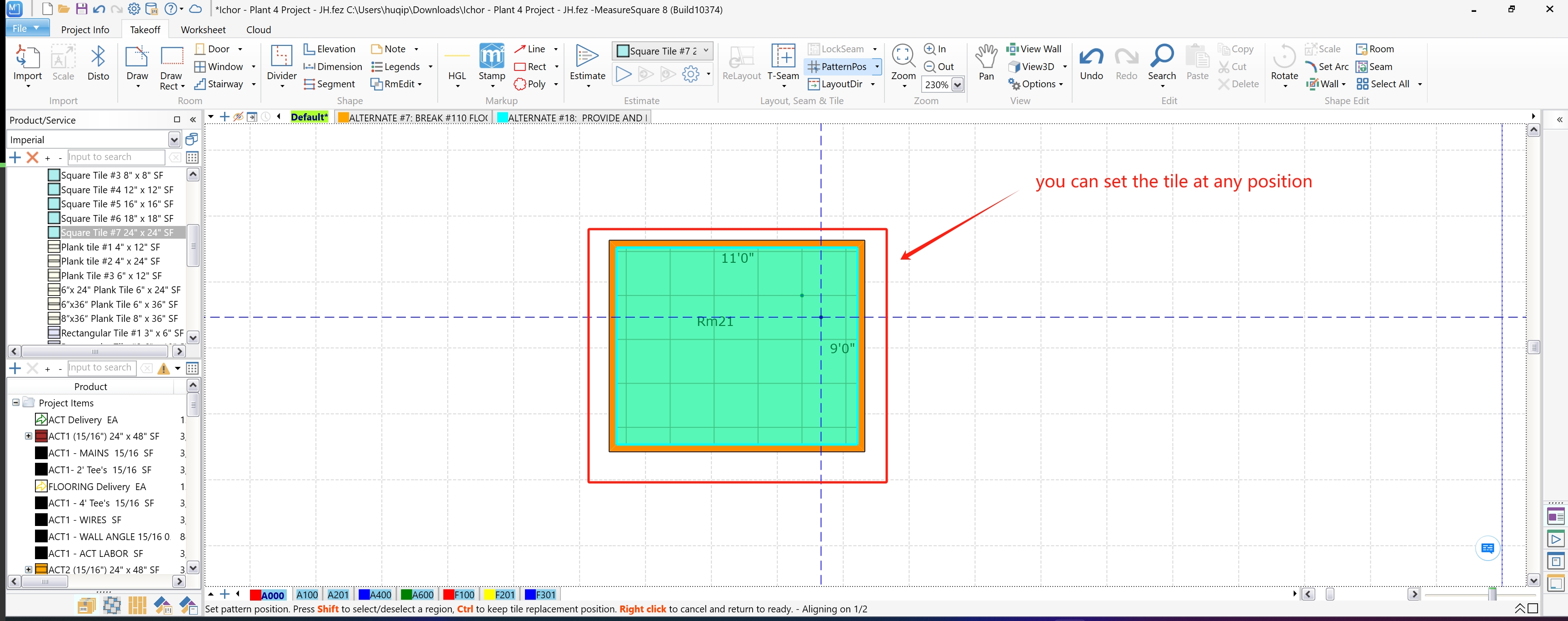
---

---

---
1. Center Pattern Position:
- This option centers the entire pattern grid within the room based on the grid lines. It ensures that the grid is symmetrically aligned but does not necessarily center individual tiles.
2. Center Tile Position:
- This option centers the tiles themselves within the room. It adjusts the pattern so that the tiles are symmetrically placed, which may result in a different alignment compared to the grid-centered option.
---
Note: If you need further assistance, contact MeasureSquare Customer Support at +1-626-683-9188 or email support@measuresquare.com.
Steps to Use the Pattern Position Tool
Step 1: Select the Pattern Position Tool
Click on the "PatternPos" button in the toolbar. This tool allows you to manually set the starting point of a pattern or tile grid by selecting a corner or any point in the room.---
Step 2: Manually Adjust the Pattern Position
After selecting the PatternPos tool, click anywhere within the room to set the starting point of the pattern. You can align the pattern to any position by dragging it. This allows you to customize the layout to fit your design requirements.---
Step 3: Use the Center Pattern Position Option
To automatically center the pattern grid within the room, click the dropdown arrow next to the PatternPos button and select "Center Pattern Position". This option centers the pattern based on the grid lines.---
Step 4: Use the Center Tile Position Option
Alternatively, you can select "Center Tile Position" from the same dropdown menu. This option centers the pattern by aligning the tiles themselves (if possible).---
Difference Between Center Pattern Position and Center Tile Position
1. Center Pattern Position:
- This option centers the entire pattern grid within the room based on the grid lines. It ensures that the grid is symmetrically aligned but does not necessarily center individual tiles.
2. Center Tile Position:
- This option centers the tiles themselves within the room. It adjusts the pattern so that the tiles are symmetrically placed, which may result in a different alignment compared to the grid-centered option.
---
Note: If you need further assistance, contact MeasureSquare Customer Support at +1-626-683-9188 or email support@measuresquare.com.
Related Articles
What is the red S Start point use in MeasureSquare Mobile for iPad?
This article will will explain the Red S for Start Point in MeasureSquare Mobile for iPad. The red S for Start Point icon is an icon indicating the start point for installers. You can turn this view off from the View icon at the top right of the ...How to set a Pattern Position on the iPad?
This article applies to MeasureSquare Mobile App for IOS In this video, you will learn how to set a pattern position for your tiles, carpet tiles, vinyl tiles, etc. to your diagram.How do I use the area eraser tool in MeasureSquare 8?
This article will show you how to use the eraser tool in MeasureSquare 8. The MeasureSquare 8 application offers 4 erasers Areal Eraser, Linear Eraser, Count Eraser, Room Products Eraser. Each eraser can be used to remove products from your diagram. ...How do I create a herringbone tile pattern in MeasureSquare 8?
In this article, we will show you how to design a herringbone pattern in MeasureSquare 8. Version: This article applies to MeasureSquare 8 Step 1: Right click on the tile -> Design Pattern With. Step 2: Click the two paper sheets to duplicate the ...Release Notes for MeasureSquare 8
For the latest updates visit the weblink below. https://cloud.measuresquare.com/releasehistory 1.0.11.7587 ------------------------- UI Improvement ------------------------- 1. Enhanced the Project Items, it now shows Net Area, Cost Amt, Sales Amt, ...