How to assign Pipelines to a Team
In this article, we will cover how to assign a specific Pipelines to a Team and not have a certain Team have access to specific Pipelines. This applies to MeasureSquare CRM.
Step 1: Go to Settings
Step 2: Click on Users & Teams
Step 3: Click on Teams
Step 4: Select a Team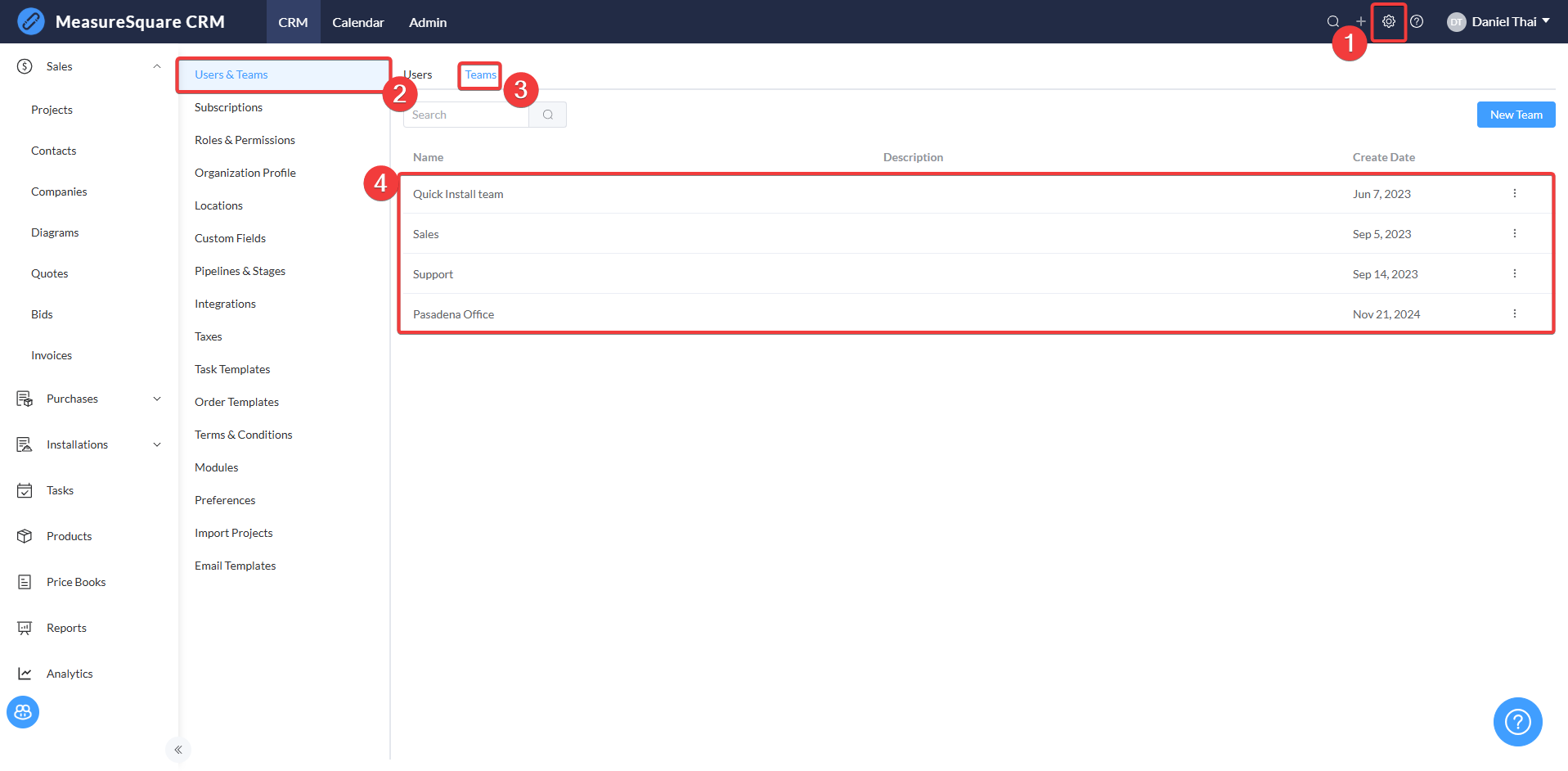
Step 5: Click on Pipelines and uncheck the desired Pipeline(s) to a Team

The purpose of this tool is to allow a certain Team to either have access or no access to certain Pipelines.
Additionally, you may reach out to our Support team at +1-626-683-9188 or anytime at support@measuresquare.com
Related Articles
How to add Users and create Teams in MeasureSquare CRM
In this article, we will show you how to add new Users and create Teams in MeasureSquare CRM. This article applies to MeasureSquare CRM. The Users & Teams section shows the different members of your company. You can set their roles, assign them to ...How to Set Up Pipelines and Stages in MeasureSquare CRM
In this article, we will guide you through the process of setting up a pipeline and its stages in MeasureSquare CRM. Pipelines help you track the progress of your sales or project management workflows by breaking them into stages. This article ...How to Manage Your Company Settings in MeasureSquare CRM
In this article, we will cover how to set up organization details and manage team structure in MeasureSquare CRM This article applies to MeasureSquare CRM. 1. From the homepage, click on your profile in the top right corner then click on Settings 2. ...Getting Started with MeasureSquare CRM
In this article, we will show you the map to the tutorials covering the end-to-end workflow of MeasureSquare CRM. 1. Sign up and Trial How to Set Up your Trial Account and Invite Users on MeasureSquare CRM How to Sign in and Create an Account in ...How to Customize Roles and Permissions
In this article, we will show how to manage permissions for different roles within MeasureSquare CRM. This article applies to MeasureSquare CRM. Step 1: Go to ⚙️Settings Step 2: Click on 'Roles & Permissions' Step 3: You can create a new role by ...