How to add 3d diagrams to your bid template in MeasureSquare CRM
This article will guide you through the process of adding 3D diagrams to your bid template in MeasureSquare CRM.
---
- Click the Design button located at the top-right corner of the screen to open the bid design editor.

---

- Choose Overwrite Current Template to save your changes to the existing bid template.
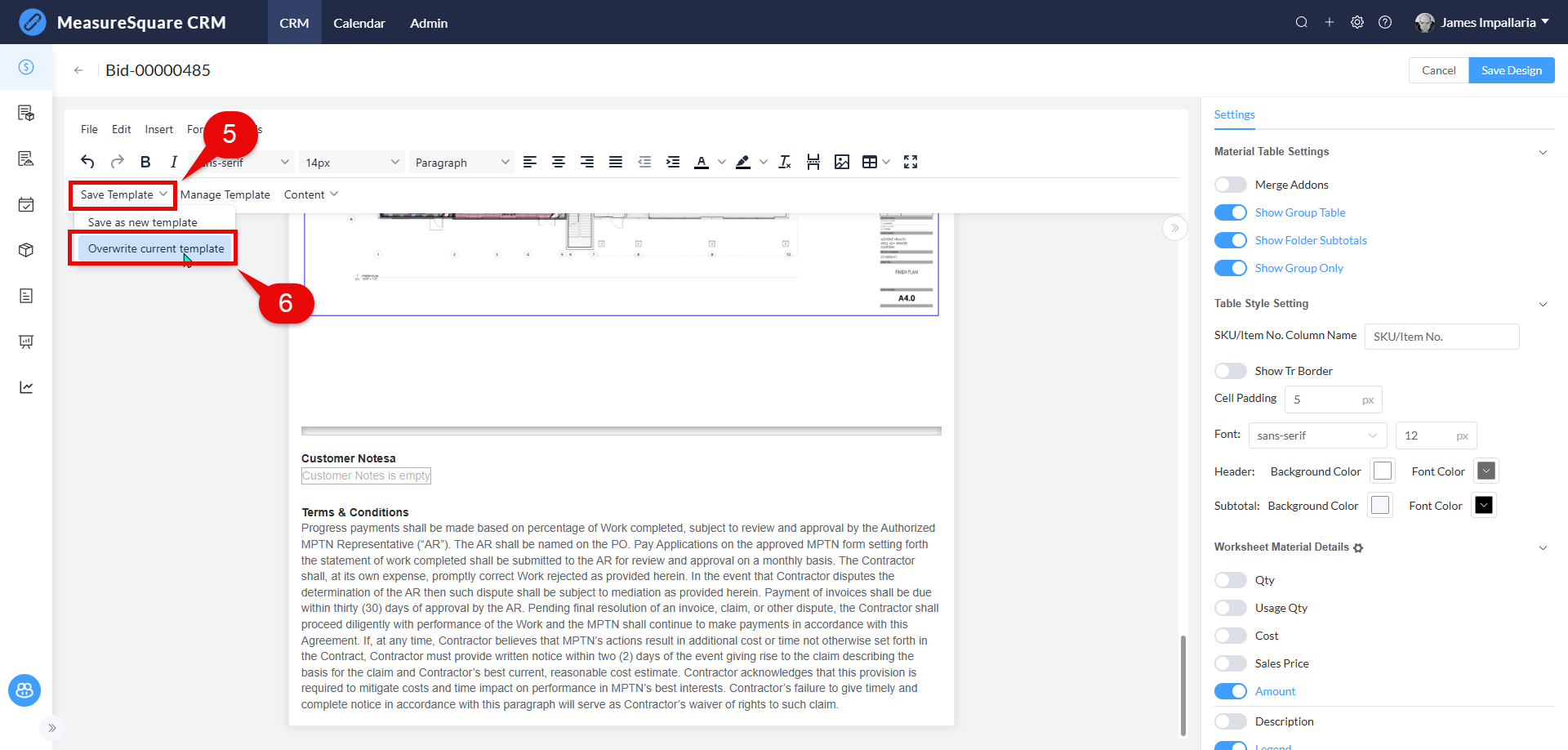
---
---
Steps to Add 3D Diagrams to Your Bid Template
Step 1: Open the Bid Design Editor
- Navigate to the Bid Preview section of your bid.- Click the Design button located at the top-right corner of the screen to open the bid design editor.
---
Step 2: Access the Content Menu
- Place your cursor at the location where you would like to insert your 3d diagrams
- In the bid design editor, click on the Content dropdown menu located in the toolbar at the top of the screen.
- This menu allows you to add various elements to your bid template, such as tables, summaries, and diagrams.Step 3: Select "Estimate Data"
- Hover over Estimate Data in the dropdown menu to reveal additional options.Step 4: Select "Estimate 3d Diagrams"
- From the submenu, select Estimate 3D Diagrams to add 3D diagrams to your bid template.---
Step 5: Save the Template
- After customizing the bid design, click on the Save Template dropdown in the toolbar.- Choose Overwrite Current Template to save your changes to the existing bid template.
---
Note
If you need further assistance, contact MeasureSquare Customer Support at +1-626-683-9188 or email support@measuresquare.com.Related Articles
Creating and Opening Diagrams in MeasureSquare CRM (from M2web, Cloud, and Locally)
In this article, we will show you the features of the Diagrams module in MeasureSquare CRM. MeasureSquare CRM's diagram feature allows you to create simple floorplans up to 5,000SF using the new M2web tool (in beta), as well as import diagrams ...How to edit the source code of your bid template in MeasureSquare CRM?
This article will guide you how to edit the source code inside of your the bid template in the MeasureSquare CRM. This article applies to MeasureSquare CRM Steps to Access the Source Code in the Bid Template Step 1: Open a bid document inside of the ...CRM User Manual: Takeoff/Bid Management, Lesson 3: Estimating (Bid)
Estimating (Worksheet Functions) In MeasureSquare CRM, there are two modules designed to produce a client-facing proposal: The Quote Module The Bid Module Both serve the same core purpose, but each is tailored to different estimating scenarios. 1. ...How to Add an Alternate to Your Bid in MeasureSquare CRM
In this article, we will cover on how to create an alternate on a bid in MeasureSquare CRM This article applies to the MeasureSquare CRM Step 1: Open a bid document you’ve already created Step 2: Select the Alternates tab [1] within the bid and ...How to set a product as an add-on and replace a product in the Bid Worksheet in MeasureSquare CRM
This article will guide you through how to set a product as an add-on and replace a product in the Bid Worksheet in MeasureSquare CRM. --- Steps to Set a Product as an Add-On Step 1: Click on the three dots at the end of the product you want to set ...