Stripe Integration with MeasureSquare CRM
In this article, we will cover an how to integrate with Stripe and how it's used in MeasureSquare CRM
This article applies to MeasureSquare CRM version 1.38 and above.
If you use Stripe to receive payments, and want to give customers an easy way to pay your invoices, you may activate our Stripe integration to streamline your payment process.
Integration:
Step 1: Navigate to the Settings Menu, go to the Integrations Section. Find Stripe Integration and click Install
Step 2: Enter your Stripe credentials and provide identifying information. Once done, you will be automatically returned to MeasureSquare CRM.

How to Use:
Step 1: Select your invoice either through a Project or through the Invoices tab, click Share.
Step 2: Select your Expiration Date for your Invoice link, and click Generate Link.
Step 3: Copy and Paste the newly provided link into an email to the desired Recipient. They can view the Invoice and pay it by choosing one of the various payment methods provided.
Recipient Views and Paying the Invoice:
The recipient can click the link to view the invoice and pay it by choosing one of various payment methods, including credit card, Cash App, and others.
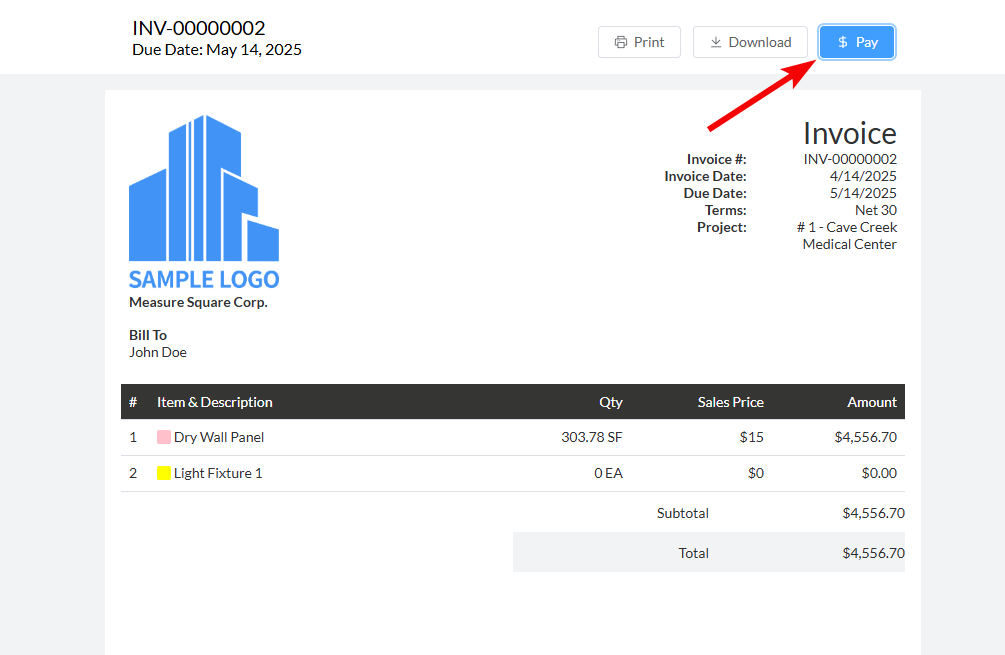
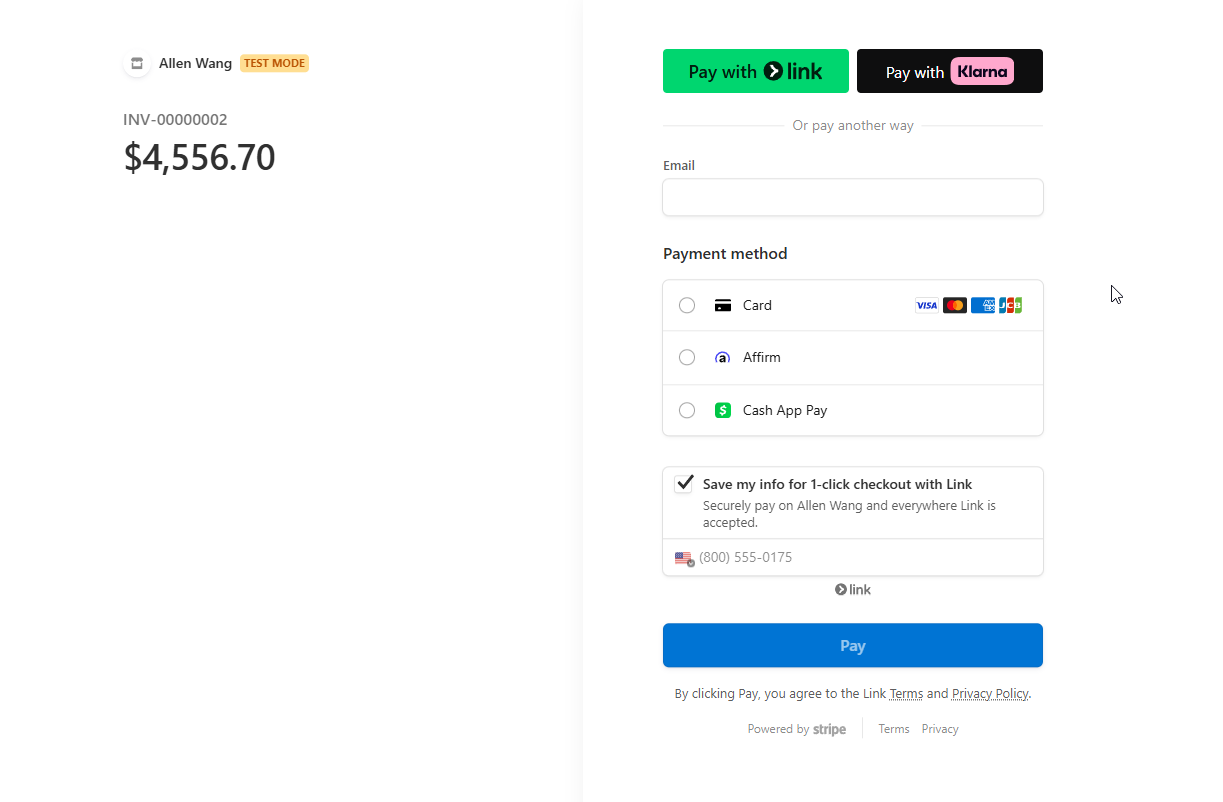
Related Articles
Getting Started with MeasureSquare CRM
In this article, we will show you the map to the tutorials covering the end-to-end workflow of MeasureSquare CRM. 1. Sign up and Trial How to Set Up your Trial Account and Invite Users on MeasureSquare CRM How to Sign in and Create an Account in ...How to record a payment received for an Invoice in MeasureSquare CRM?
This article will guide you through how to record a payment received for an invoice in MeasureSquare CRM. This article applies to MeasureSquare CRM Steps to Record a Payment Received: Step 1: Navigate to the Invoices section from the left-hand menu. ...CRM Full Workflow Step-By-Step Guide
In this article, we will provide the step-by-step understanding of the CRM workflow to our users. Here, this article will give a clear and concise idea of how to complete a project. Step 1 (one-time set up): Set up your Account Start your CRM trial ...How to turn your payment application (SOV) into an invoice in MeasureSquare CRM
In this article, we will over on how to turn your SOV into an invoice in MeasureSquare CRM. This article applies to the MeasureSquare CRM. Step 1: Navigate to the SOV Section Open the relevant project in MeasureSquare CRM. Click on the SOV tab to ...CRM User Manual: Billing & Financials, Lesson 1: Invoicing
Invoicing MeasureSquare CRM’s Invoicing module allows your team to create invoices, track payments, and manage customer billing—all without leaving the platform or resorting to spreadsheets. Whether billing from a proposal, billing a Change Order, or ...