My laser is not connecting. What steps can I take to try to reconnect?
In this article, we will list a few different steps you can take to recalibrate your connection to your laser measuring device.
This article applies to MeasureSquare Mobile.

Note: It is important to know that not every laser is supported with our system. For a complete list of laser compatibility look here

Compatible lasers for iPad (as of 8/20/2025):
Laser Compatibility:
- Leica
e7100i, D1 and D2, D110, D510, Disto X3/X4 (iOS only)
- DeWALT
DW099S, DW0165S, DW0330S, DW03050-XJ, DW03101-XJ
- HOZO DESIGN: Meazor
- Stabila: LD 250 BT (iOS only)
- Hilti: PDI (iOS only)
- Moasure One
Moasure One, Moasure Two, Moasure Pro available at a local Home Depot or Lowe's.
- Check the compatible laser list and find your laser
- Update MeasureSquare Mobile to the newest version from the app store
- Turn off your Bluetooth setting on both devices, wait 10 seconds, then turn Bluetooth on again
- Try again with a fresh set of batteries for your laser
- Test your lasers connection to another device
- Test your computers connection with a different laser
- RESTART your device and try to connect again
If your device's Bluetooth is toggled on but you are still seeing the "Please Turn On Bluetooth" message when selecting the Laser tool, then the Bluetooth was likely disabled specifically for the MeasureSquare app.
To resolve this, go to the iPad's Settings, scroll down until you see Apps [1] then menu on the right scroll down till you find MeasureSqr [2]
Inside the MeasureSqr app setting make sure the Bluetooth is toggled on

Once the Bluetooth setting is toggled on your Bluetooth laser should now be able to connect to the MeasureSquare App
If you do not see the Bluetooth option does not appear in the list go back to the main page of the iPad settings and navigate to General Settings [1]. In the General Settings scroll down till you see Transfer or Reset iPad [2] and select it.
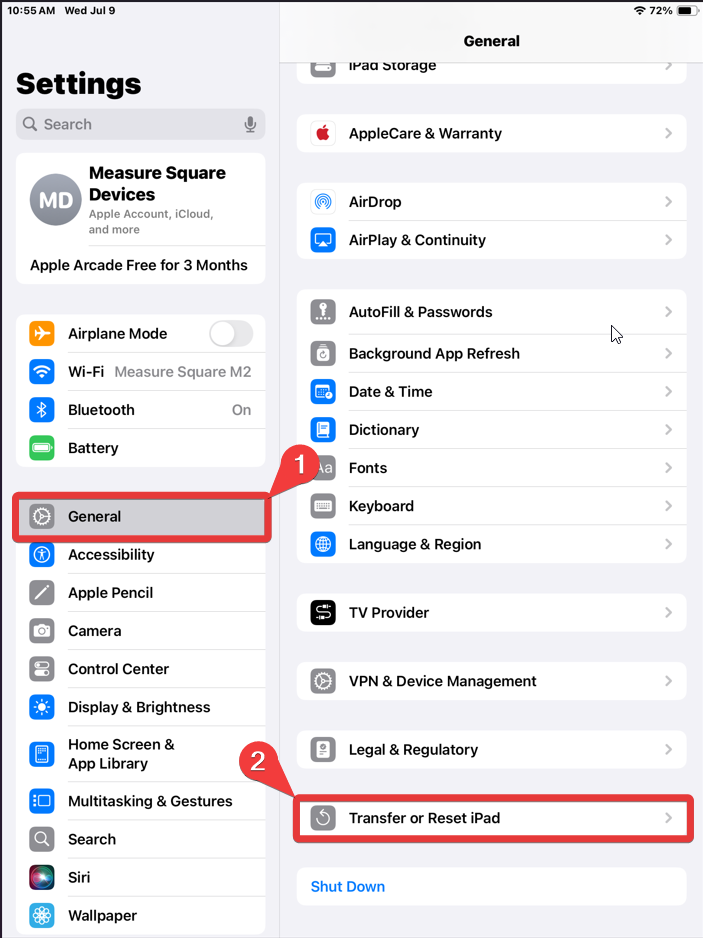
This will bring up a prompt, select Reset Location & Privacy
This will bring up a prompt, select Reset Location & Privacy
 Note: This will apply and effect all apps on your iPad.
Note: This will apply and effect all apps on your iPad.Confirm you want to reset the settings
After you have reset the location and privacy setting go to the MeasureSquare Mobile. Go into a Diagram and select the Laser Icon [1] on the right side of the top bar. You will be prompted to Allow Bluetooth Permissions [2].
If you are not met with success after following these steps, you may uninstall MeasureSquare Mobile and reinstall as a final attempt. After all steps have been attempted, you may contact the MeasureSquare support hotline (626) 683-9188 ext. 3
Related Articles
My laser is not connecting with MeasureSquare 8. What steps can I take to try to reconnect
In this article we will list a few different steps you can take to recalibrate your connection to your laser measuring device. This article applies to Measuresquare 8 Note: It is important to know that not every laser is supported with our system. ...Product Error: Please try again later Fix for iPhone
In this article, we will go through the steps to resolve the sync error "Please try again later" that sometimes appears on iOS devices. This article applies to iPhone and iPad Build 2.9.6 and newer. You will need internet access to resolve this error ...Product Error: Please try again later Fix for iPad
In this article, we will go through the steps to resolve the sync error "Please try again later" that sometimes appears on iOS devices. This article applies to iPhone and iPad Build 2.9.6 and newer. You will need internet access to resolve this error ...How Can I Connect My Bluetooth Laser to MeasureSquare for Android Phone?
In this video, we will walk you through how to connect Disto/Laser to the free-draw tool and draw using Disto/Laser. This article applies to MeasureSquare Mobile App for Android Phone. Version 1.11.4.54 and newer.How Do I Connect my Disto laser to MeasureSquare 8?
This article goes over how to connect Disto laser meters to MeasureSquare 8. We do not support Bosch devices on our desktop version for MeasureSquare 8. Recommended laser versions: Leica Disto D1, Leica Disto D2, Leica Disto E7100i and Leica Disto ...