How to uninstall reinstall measuresquare 8 and as a troubleshooting step
In this article, we will showcase step by step the process of uninstalling and reinstalling measuresquare 8 on a windows 11 computer.
This article applies to Measuresquare 8
Be sure to save your projects and sync them to cloud first. Then close measuresquare before continuing.
You will need internet access to download the latest version of measuresquare 8 from the cloud.
Step 1: Download measuresquare 8 from cloud.measuresquare.com
Step 2: Open you file explorer and find the folder for measuresquare.net
Here is the file path. To see how to get here, please view the following slides.
Step 3: Click on the uninstall measuresquare application listed at the bottom of the measuresquare.net folder
Step 4: Allow changes to be made to your computer and follow the uninstall wizard to remove the program. Click Finish
Step 5: Open your measuresquare 8 install application from your downloads folder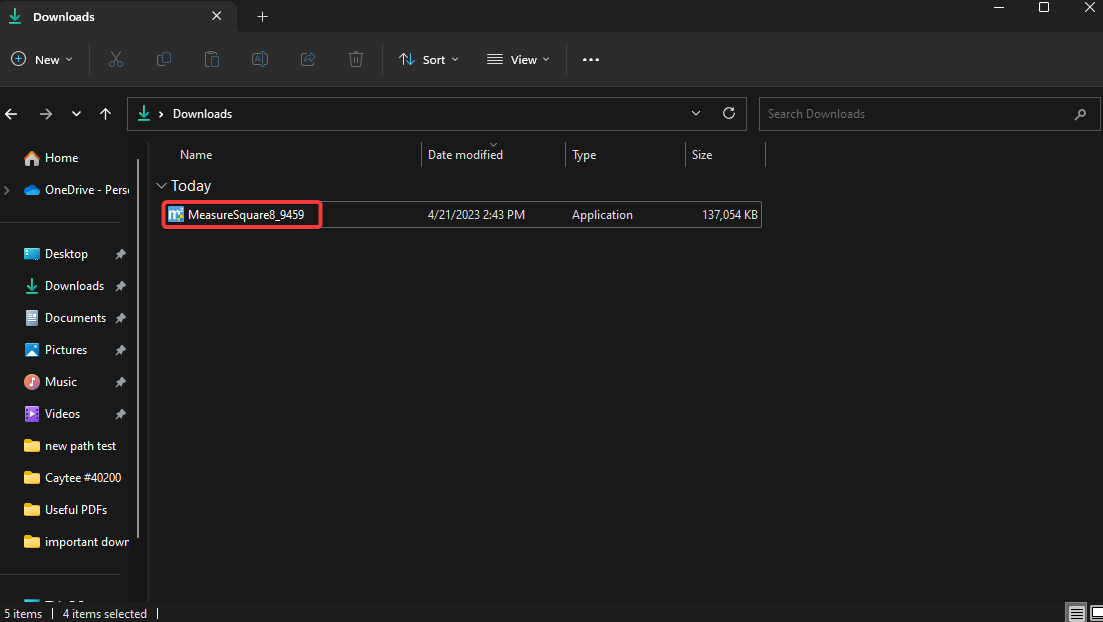
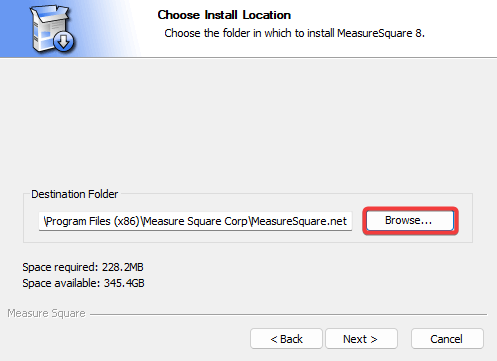
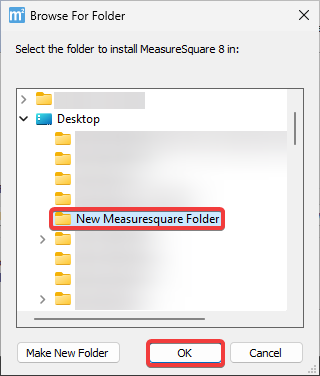
Step 6: Allow changes and follow the setup wizard to complete your installation of the latest version of measuresquare 8.
As a further troubleshooting step, you may decide to install measuresquare 8 to a new folder. You can do this from the install setup wizard during the installation by following along with the steps below.
Step 1: Right click on your desktop. Hover over "New" and select "Folder". Name the folder something to remind you of what is inside. I named mine "New Measuresquare Folder".
Step 2: The install wizard will ask you to choose a location for your measuresquare 8 files. Choose the new folder you created in step 1
Complete the install setup wizard and launch measuresquare 8.
If you are still experiencing technical difficulties after resolving these steps, you can contact our support line at (626) 683-9188 Mon-Fri 8am-5pm PST or email support@measuresquare.com. Be sure to include detailed information on the steps you have taken and a screenshot of your system information.
Related Articles
How to Create a New Folder in My Product Catalog on MeasureSquare 8?
In this article we will be covering how to create a new folder in your product catalog on MeasureSquare 8. This is for Builds 8941 and newer. Main Folders Step 1: Right click on 'Product/Services' and then select 'View/Modify Details' Step 2: Click ...How to delete and reinstall MeasureSquare8?
In this article, you'll learn how to delete and reinstall MeasureSquare8 Step 1: Find the Original MeasureSquare 8 file location by right click on the MeasureSquare 8 icon, then select open file location. Step 2: click on the "Uninstall ...CRM Full Workflow Step-By-Step Guide
In this article, we will provide the step-by-step understanding of the CRM workflow to our users. Here, this article will give a clear and concise idea of how to complete a project. Step 1 (one-time set up): Set up your Account Start your CRM trial ...How to Register as a new user on MeasureSquare Cloud
In this article, we will show you how to register as a new user on the MeasureSquare Cloud. Note: Your MeasureSquare ID is the email you use to sign in to all MeasureSquare services. You will use this to manage your licenses, projects, catalogs and ...How to Display a New Style Form for your Worksheet in MeasureSquare 8?
This article will guide you on how to make your worksheet to display in a New Style Form in MeasureSquare 8. This article applies to MeasureSquare 8. Steps to Change your Worksheet into a New Style Form Step 1: Click on File on the top left corner to ...