How to Import Contacts in MeasureSquare CRM
In this article, we will cover how to import contacts into MeasureSquare CRM via CSV/XLS/XLSX, as well as QBO, Google, and Outlook.
This article applies to MeasureSquare CRM.
Steps to import contacts via CSV, XLS, and XLSX
Step 1. From the homepage, navigate to the Contacts tab under Sales
Step 2. From the Contacts tab, click on the dropdown next to New Contact then click Import from file
Step 3. From the pop up, drag and drop or use your file navigator to select the file you would like to import
For an example of how to organize your import files, click on Download sample spreadsheet
You can also import contacts from QBO, Google, and Outlook
Quickbooks: Click Import from Quickbooks Vendors
You will see this loading screen indicating your contacts are being imported
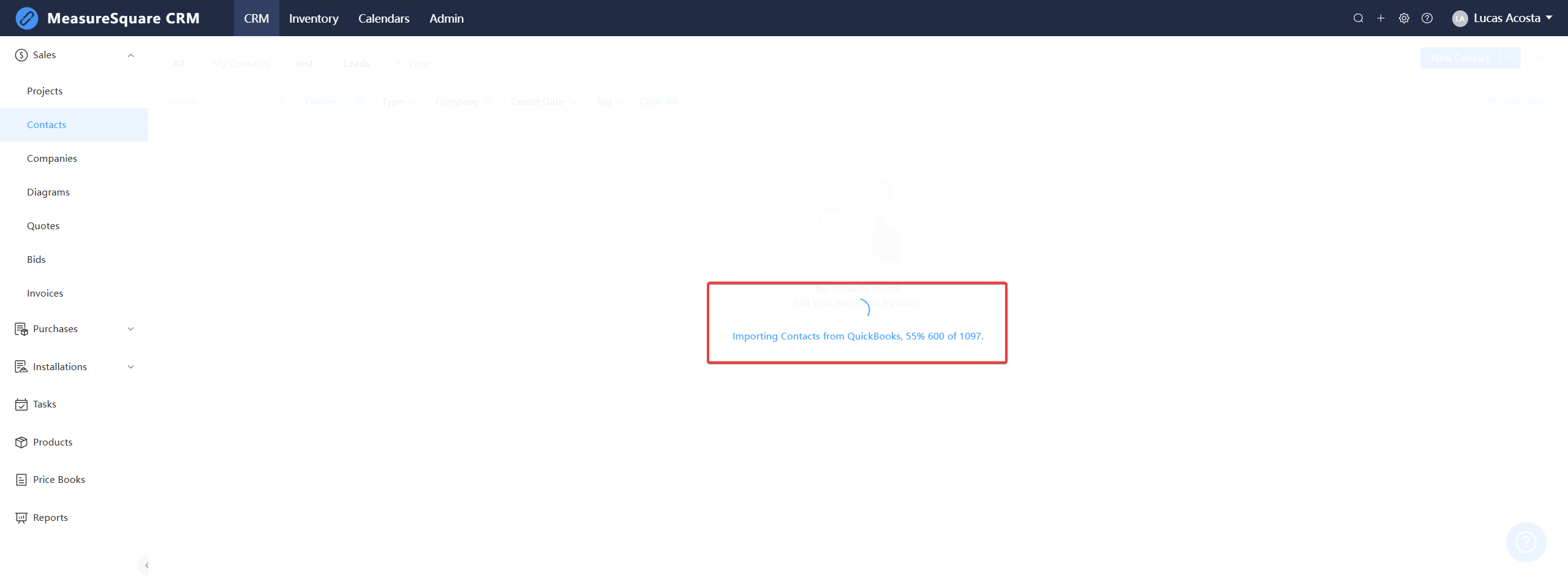
Google:
Step 1. Click Import from Google Contacts and select/enter your Google account.
You will see this loading screen indicating your contacts are being imported
Google:
Step 1. Click Import from Google Contacts and select/enter your Google account.
Step 2. Click Continue
Step 3. Click Allow
Outlook: Click Import from Outlook Contacts
Step 1. Enter your email address, phone, or skype
Step 2. Click Next
Step 2. Click Next
An authorization complete screen will then flash, and you will be taken back to the CRM's My Contacts tab, with your contacts list updated as shown below.
For any further questions, please reach out to our Support team
Related Articles
How to Import Companies in MeasureSquare CRM
In this article, we will cover how to import contacts into MeasureSquare CRM via QuickBooks Customers or Local Files (CSV, XLS, or XLSX). 1. From the homepage, navigate to the Companies tab under Sales To import from QuickBooks Customers: Make sure ...How to create and import Vendors in MeasureSquare CRM
In this article, we will cover how to Create/Import Vendors into MeasureSquare CRM via QuickBooks Vendors or Local Files (CSV, XLS, or XLSX). 1. From the homepage, navigate to the Vendors tab under Purchases To create a new Vendor: 1. From the ...How to create and import Installers and Subcontractors in MeasureSquare CRM
In this article, we will cover how to Create/Import Installers and Subcontractors into MeasureSquare CRM via QuickBooks Vendors or Local Files (CSV, XLS, or XLSX). 1. From the homepage, navigate to the Installers/Subcontractors tab under ...Getting Started with MeasureSquare CRM
In this article, we will show you the map to the tutorials covering the end-to-end workflow of MeasureSquare CRM. 1. Sign up and Trial How to Set Up your Trial Account and Invite Users on MeasureSquare CRM How to Sign in and Create an Account in ...CRM Full Workflow Step-By-Step Guide
In this article, we will provide the step-by-step understanding of the CRM workflow to our users. Here, this article will give a clear and concise idea of how to complete a project. Step 1 (one-time set up): Set up your Account Start your CRM trial ...