How to create product installation tracking tasks for multiple rooms for Jobtrakr App?
In this article, we will show you how to create a task that will show all rooms the product is applied to. This will allow you to quickly generate and apply tasks to save you time to move forward to the next task
This article applies to JobTrakr App
Step 1: Open the plan in Plan View. Tap on Products on the bottom right > Select the products that you want to create the tasks for which will show all rooms the product is applied to > After you're done selecting the products > Tap on the Clipboard with a check mark on the top right
Step 2: In this window, you will see the the rooms that have the products applied > You can check and uncheck the rooms you want to create the task for and hit Next
Step 3: In the next window, you will fill out the Type, Status, Start Date, etc.. and Tap Done on the top right when done
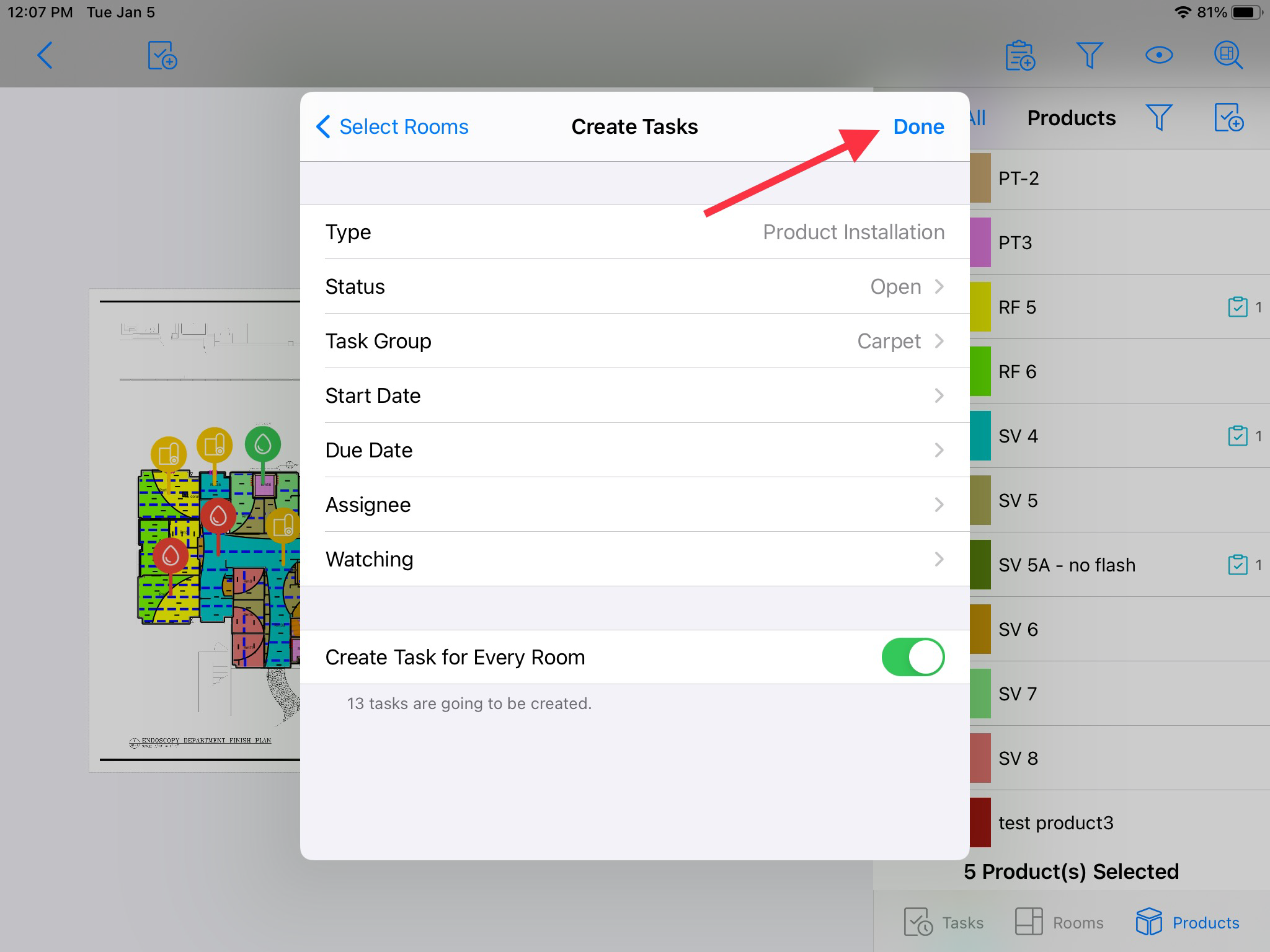
Related Articles
How to create product installation tracking task for a specific room for JobTrakr App?
In this tutorial we will be going over how to use Product Installation Tracking on Job Trakr. This tracking process will allow you to be able to have on the field updates sent back to the office quickly so progress can always be documented. This ...How to create product installation tracking tasks for Jobtrakr Web?
In this article, we will show you how to create a task that will show all rooms the product is applied to. This will allow you to quickly generate and apply tasks to save you time to move forward to the next task This article applies to JobTrakr Web ...Table of Content for JobTrakr
In this article, we will show you the map to the tutorials for the JobTrakr. Download/Login How to Log In to the JobTrakr App? Account Creation / Set Up How to Create and Set Up Users and define their roles for JobTrakr Web? User Management How Do I ...CRM User Manual: Procurement & Installation, Lesson 5: Change Order Management and Tracking
Change Orders Change Order management can be one of the most impactful—and complex—parts of the project lifecycle. In many cases, it determines the profitability, accuracy, and long-term success of a job. For small retail or residential work, Change ...How to View and Create Tasks in MeasureSquare CRM
In this article, we will cover on how to view and create Tasks within MeasureSquare CRM. This article applies to MeasureSquare CRM. Method 1: Create a Task from a Project Step 1: Navigate to the Project Go to the Projects section in the left-hand ...