How to Create a Project Report Via Excel Export
In this article and video, we will how to create a Project Report via Excel Export on MeasureSquare CRM version 1.39 and above
Navigate to the Projects [1] in the left-hand menu under the Sales module. This will display a list of all your projects, you will need to switch to List View [2] before you can export to Excel. Use the filter options [3] at the top of the project list to customize the data you want to include in your report. You can filter by Pipeline, Stage, Owner, Create Date, Start Date, Closing Date, Last Activity Date, or Tag. Once your table is customized and filtered, click the three-dot menu [4] in the top-right corner of the screen and select Export to Excel.
If you want to add or remove specific columns in the project table, click the gear icon [2] in the top-right corner of the table. This will open the Customize Table dialog box. Check or uncheck the columns you want to include, such as Potential Profit, Contact, or others. Click Save to apply your changes.
The Potential Profit Column [1] shows a summation of the prices listed in the projects Quotes and Bids, even if they have not yet been marked as approved
The system will generate an Excel file containing the selected data. Open the downloaded file to review your project report. The exported file will include all the columns and data you configured in the table.
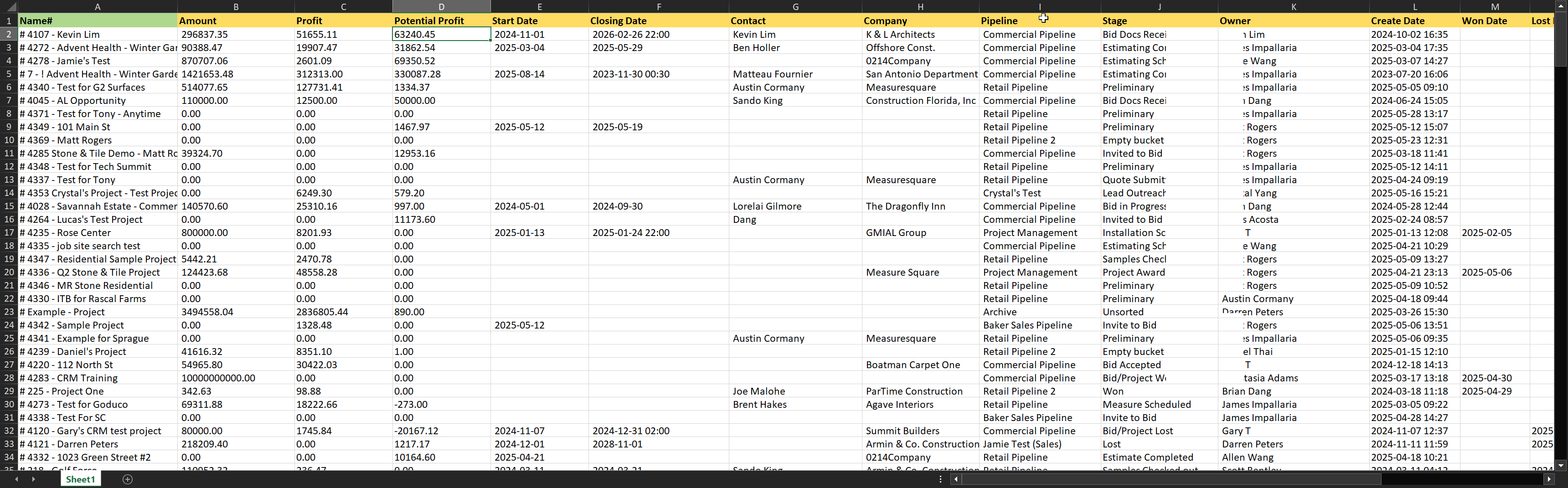
For any further questions, please reach out to our Support team
Monday - Friday from 7:30am-4:30pm PST: (626) 683-9188 ext. 3
All Hours: support@measuresquare.com
Related Articles
Bid Export Formats and Excel Integration in MeasureSquare CRM
This article explains the available Excel export formats and templates for Bid data in MeasureSquare CRM. In MeasureSquare CRM, we offer multiple Excel export formats for your Bid data. These export templates are compatible with the following ...How to export my project items as an Excel file to a new project in MeasureSquare 8?
This article will explain how to export your project items as an Excel file from one project and import it to a new project in MeasureSquare 8. This article applies to MeasureSquare 8. Info: We can export the project items used from a previous ...How to Export Order Forms to Excel in MeasureSquare CRM
In this article, we will cover how to export order forms into an Excel file in MeasureSquare CRM This article applies to MeasureSquare CRM. In the List View select the desired type of order form [1] you wish to export, then click the dots drop down ...How to use the Work in Progress (WIP) report in MeasureSquare CRM?
This article will show how you how to use the WIP report in MeasureSquare CRM. The Work in Progress (WIP) Report provides a real-time view of all active projects and their financial progress. It shows how much work has been completed, earned, and ...How to manage everything in your MeasureSquare CRM project?
In this article, we will cover on how to manage everything inside of your Project View. This article applies to MeasureSquare CRM. Navigate to your desired project in order to have access to your Project View page. Steps to Manage Your MeasureSquare ...