How to calculate the total seam length of a Vinyl or a Carpet product in MeasureSquare 8?
This article will guide you through the process of calculating the total seam length for vinyl and carpet products in MeasureSquare 8. By following these steps, you can set up a linear add-on product to automatically calculate the total seam length across your project.
---
- Navigate to the Property View panel on the right side of the screen, under the Report section, find the Seam Length value for the selected room. This displays the seam length for the room only.
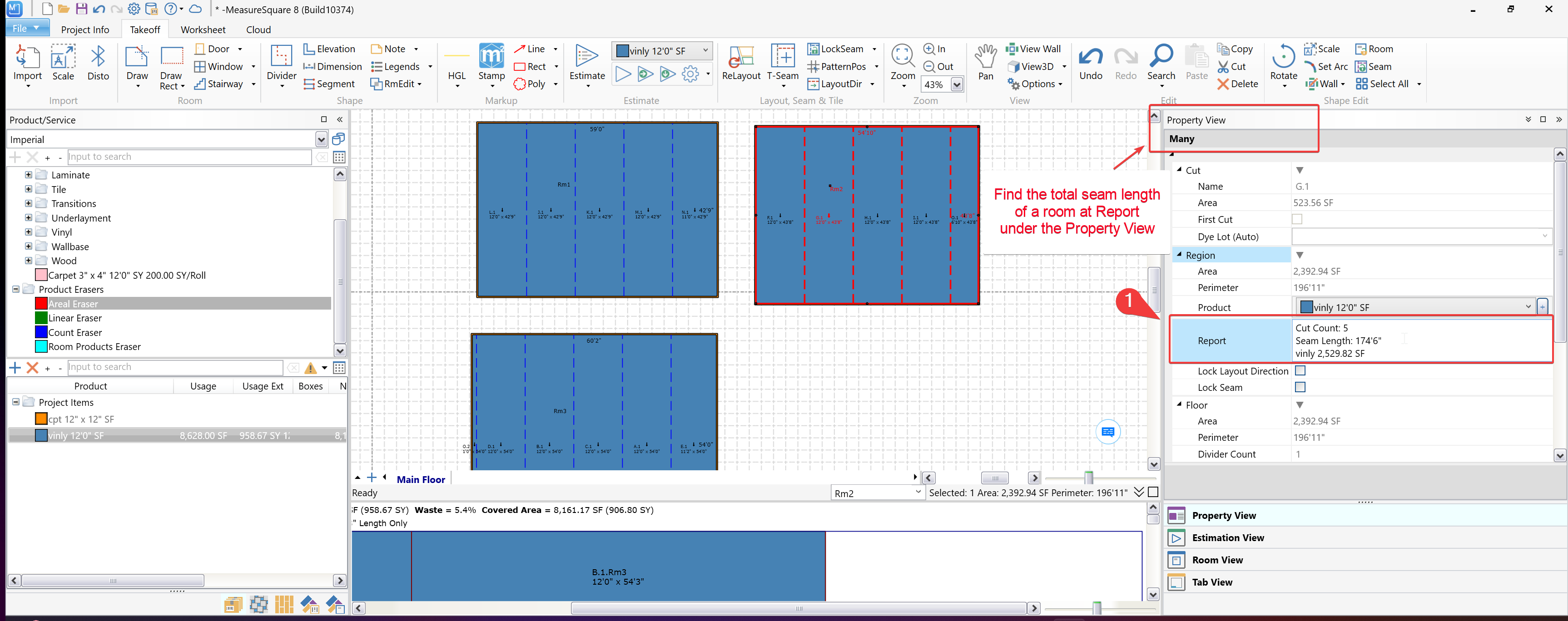
---
- Enter a name (e.g., "Total Seam Length") and set the Type to Linear, Click OK to save.
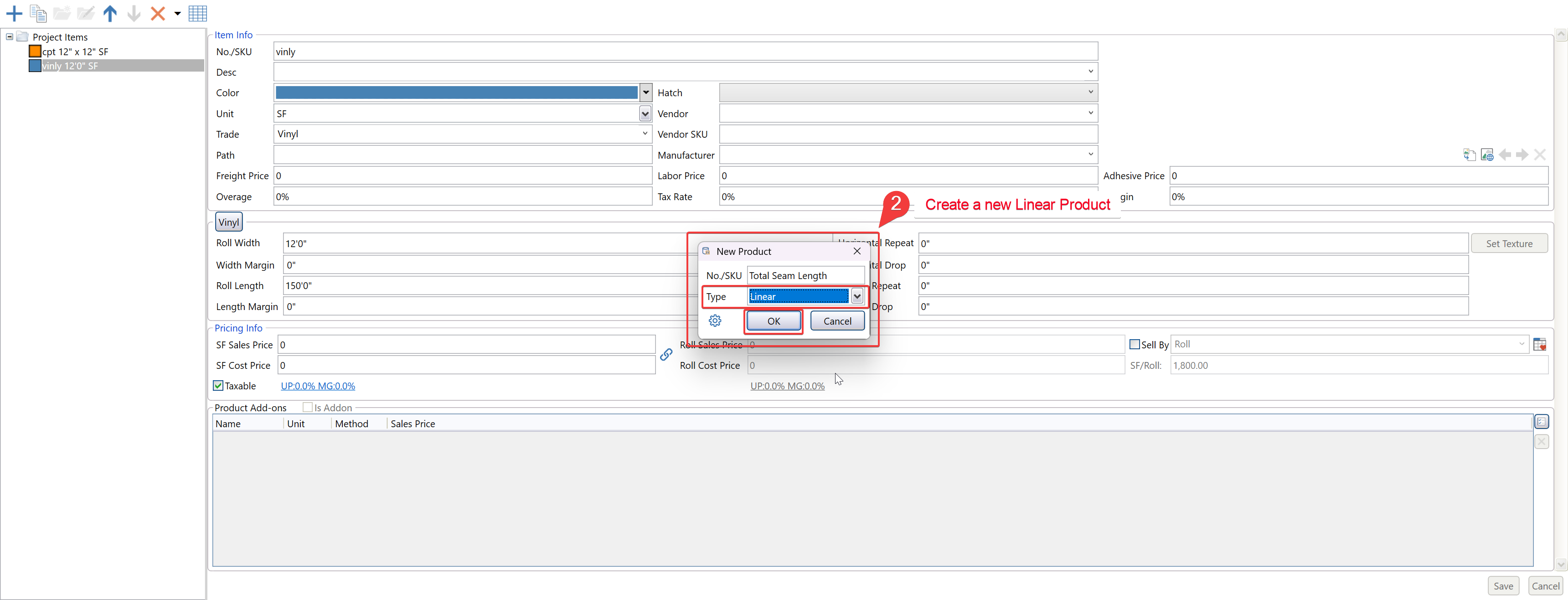
---
- Check the "Is Addon" checkbox to convert the product into an add-on and click Save.
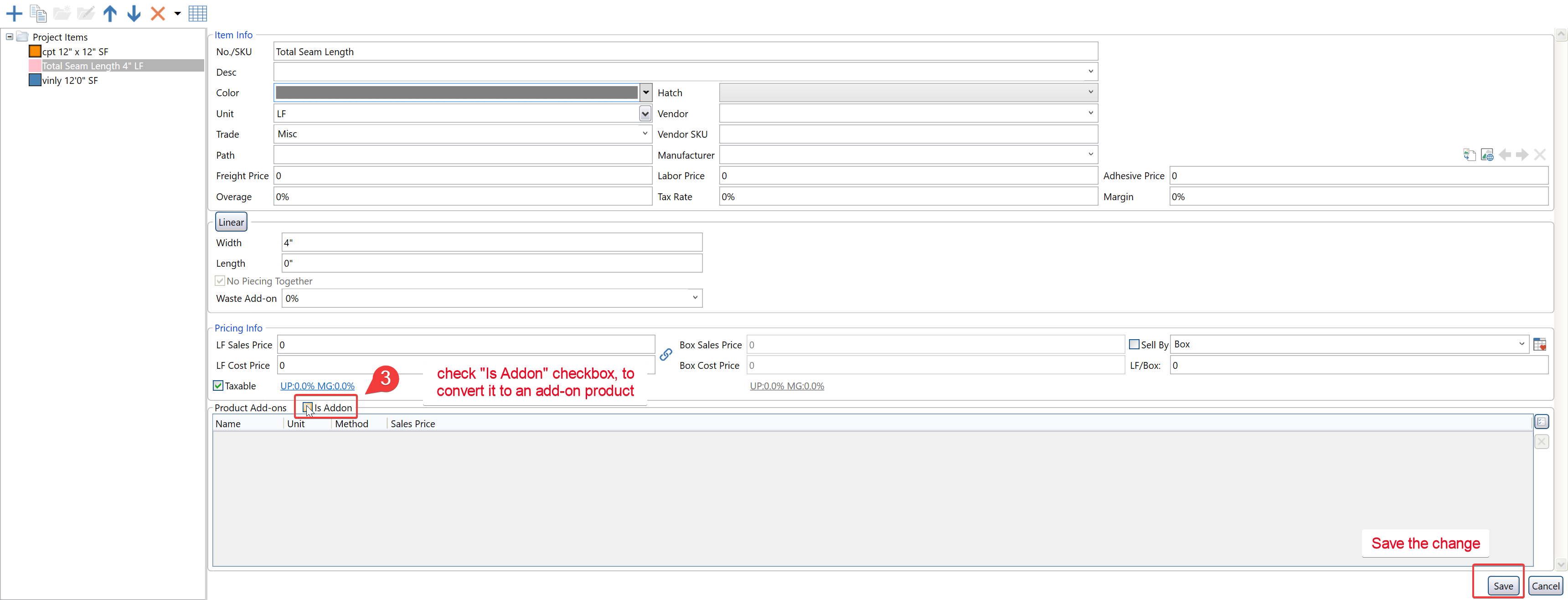
---
- Click the Add-On Products button (highlighted in the screenshot).

- Select the newly created Total Seam Length product from the list, Click OK to save.

---
- Under the Product Add-ons section, locate the Total Seam Length add-on, set the Calculation Method to Seam Length and Save.
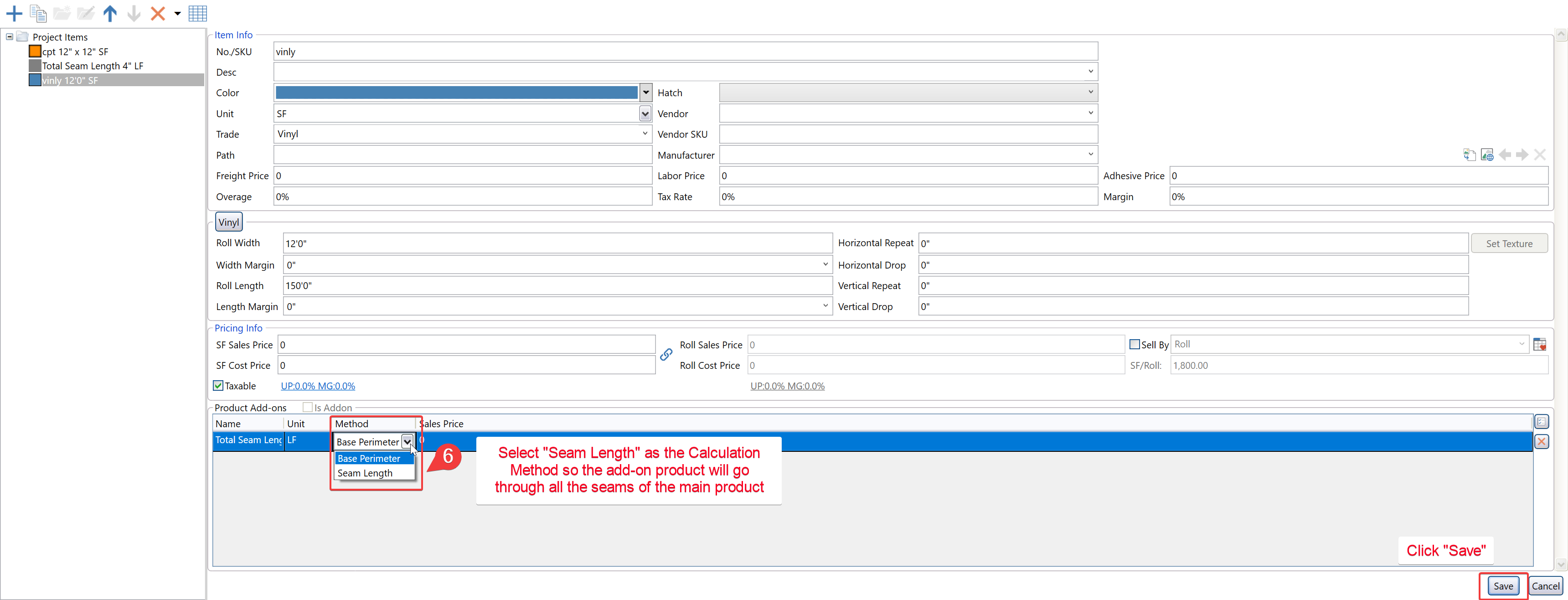
---
- The quantity of the add-on product is exactly the total seam length across all rooms in the project.

---
---
Steps to Calculate Total Seam Length
Step 1: View Seam Length of each room in Property View
- Select the room where the vinyl or carpet product is applied.- Navigate to the Property View panel on the right side of the screen, under the Report section, find the Seam Length value for the selected room. This displays the seam length for the room only.
---
Step 2: Create a New Linear Product
- Open the Product Catalog and click the "+" button to add a new product.- Enter a name (e.g., "Total Seam Length") and set the Type to Linear, Click OK to save.
---
Step 3: Configure the Linear Product
- In the product properties:- Check the "Is Addon" checkbox to convert the product into an add-on and click Save.
---
Step 4: Navigate to add Add-On product button
- Go back to the vinyl or carpet product in the Product Catalog.- Click the Add-On Products button (highlighted in the screenshot).
Step 5: Select Linear Add-on produc from the List
Step 6: Set the Calculation Method
- In the vinyl or carpet product properties:- Under the Product Add-ons section, locate the Total Seam Length add-on, set the Calculation Method to Seam Length and Save.
---
Step 7: View Total Seam Length in Project items section
- After applying the vinyl or carpet product to the rooms, go to the Project item section.- The quantity of the add-on product is exactly the total seam length across all rooms in the project.
---
Note
If you need further assistance, contact MeasureSquare Customer Support at +1-626-683-9188 or email support@measuresquare.com.Related Articles
How to Create a Roll Good Product on MeasureSquare Mobile for iPad
In this article we will be covering how to create a roll good product on MeasureSquare Mobile for iPad. This article applies for Build 2.9.6 and newer. Step 1: Select 'Products' in the top left then select 'Product Catalog' Step 2: Select the '+' in ...How to Create a Tile Product on MeasureSquare Mobile for iPad
In this article we will be covering how to create a tile product on MeasureSquare Mobile for iPad. This article applies for Build 2.9.6 and newer. Step 1: Select 'Products' in the top left then select 'Product Catalog' Step 2: Select the '+' in the ...How Can I Attach Weld Rod to the Sheet Vinyl Along the Seam Length in MeasureSquare 8?
In this article, we will show how to attach a weld rod product to the seams of a sheet vinyl. This article applies to Windows MeasureSquare 8. Step 1: Create a Sheet Vinyl product with the Type selected as "Vinyl". Step 2: Create a Weld Rod product ...How can I attach Weld Rod/Heat Weld to the sheet vinyl along the seam length MeasureSquare Mobile for iPad?
In this article, we're going to show how to attach a weld rod product to the seams of a sheet vinyl. This article applies to MeasureSquare Mobile App for IOS Step 1: Create a Product and name it Weld Rod with the type selected as "Linear" > scroll to ...How to Create a Roll Good Product on MeasureSquare 8?
In this article we will be covering how to create a roll good on MeasureSquare 8. This article applies to Build 8941 and newer. Step 1: Select the '+' in the top left of the 'Product/Services' Step 2: From the 'New Product' window include your ...