How to add medias and documents in the plan view for JobTrakr App?
In this article, we will go over how to add and view Medias and Documents in the Plan View. This comes in handy when you want to provide proof of a job completed. Or if you find that there is some damage to the rooms for example if you see that the job was completed and you uploaded a photo then later the manager comes back announcing that there is a crack in the wall. We can say when we left there were no cracks and we have photos as proof in the media section showing that there were no cracks when we left the job site. Or showing proof that the job was completed at the highest standard.
This article applies to JobTrakr App
Step 1: Go to the Plan View > To attach media you can tap on the plan and then tap on the room and scroll down to access the add media button. Here you can take a new photo or add one from your library.
Step 2: You can also add files by tapping on add file you can either choose from device or from project
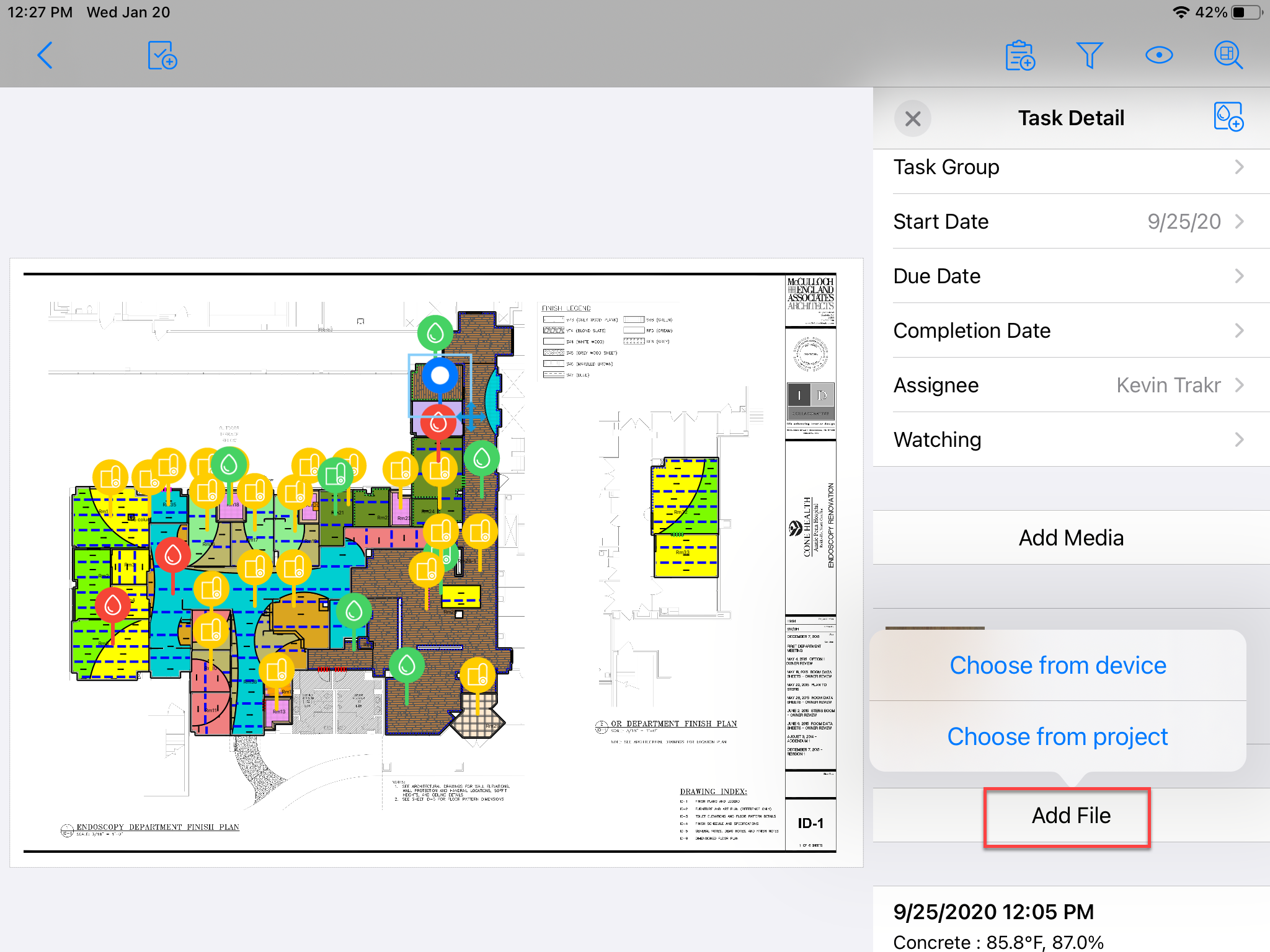
Related Articles
Table of Content for JobTrakr
In this article, we will show you the map to the tutorials for the JobTrakr. Download/Login How to Log In to the JobTrakr App? Account Creation / Set Up How to Create and Set Up Users and define their roles for JobTrakr Web? User Management How Do I ...How to add photos and documents to projects for Job Trakr App?
In this tutorial, we will go over the Medias and Documents section of Job Trakr. This article applies to Job Trakr AppHow to add medias and documents in the project view for JobTrakr App?
In this article, we will go over how to add and view Medias and Documents in the project overview. This comes in handy when you want to provide proof of a job completed. Or if you find that there is some damage to the rooms for example if you see ...How to add medias and documents in the plan view for JobTrakr Web?
In this article, we will go over how to add and view Medias and Documents in the project overview. This comes in handy when you want to provide proof of a job completed. Or if you find that there is some damage to the rooms for example if you see ...How to add medias and documents in the project view for JobTrakr Web?
In this article, we will go over how to add and view Medias and Documents in the Plan View. This comes in handy when you want to provide proof of a job completed. Or if you find that there is some damage to the rooms for example if you see that the ...