How to Set and Edit User Roles in MeasureSquare Bids
In this article, we will cover how assign roles to users within your team and how to edit the roles themselves
To watch a video of this tutorial click here
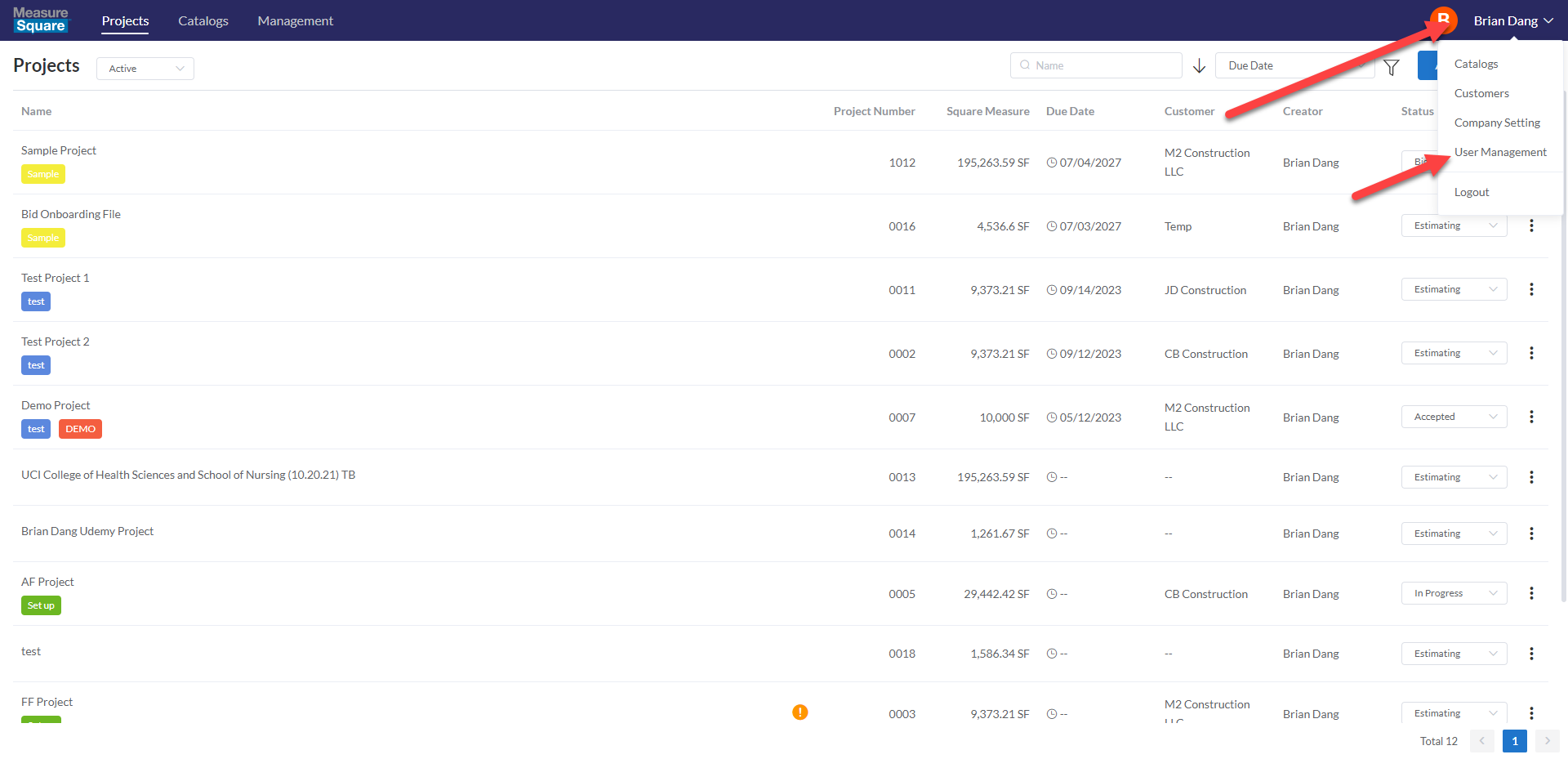
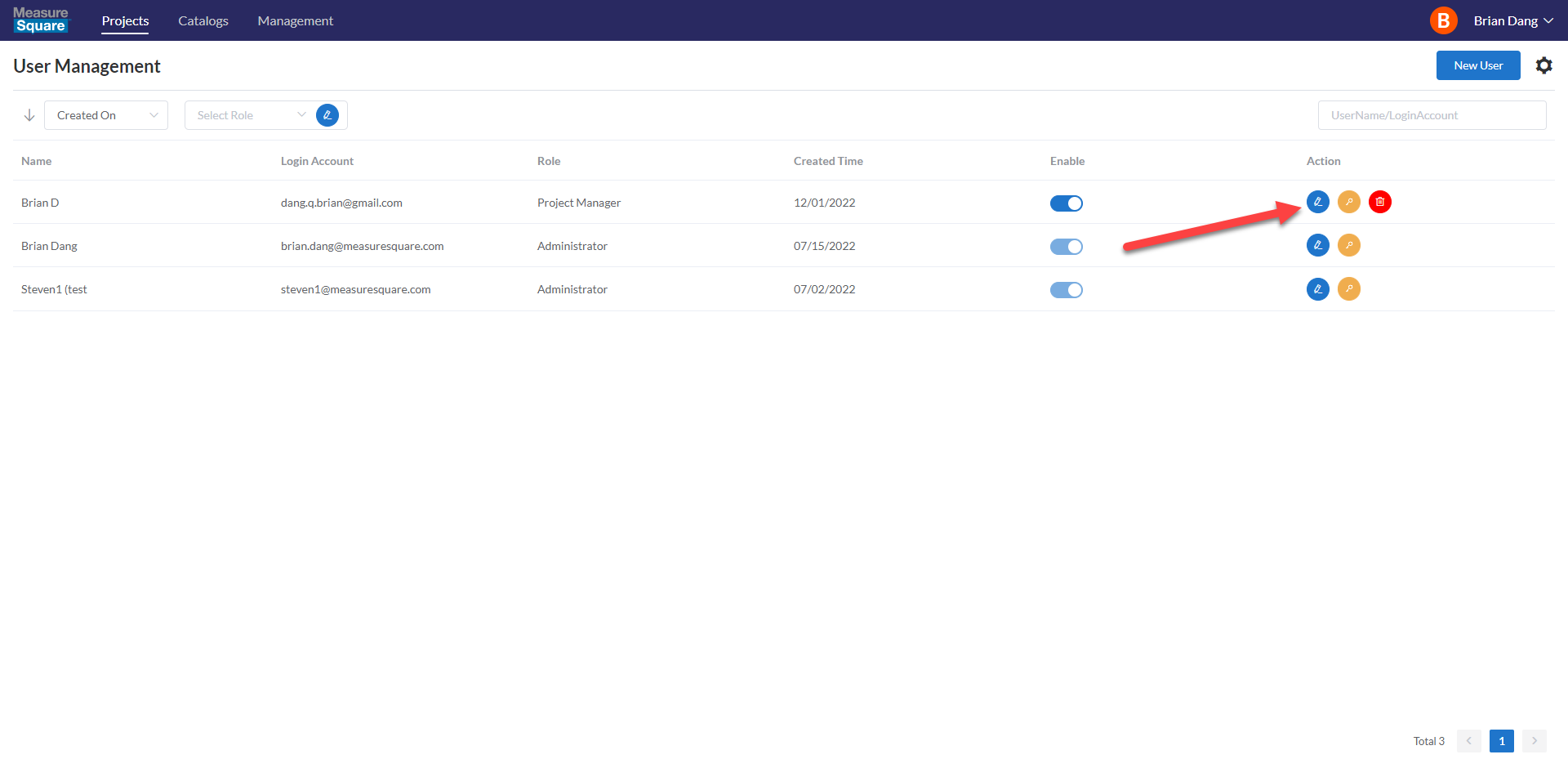
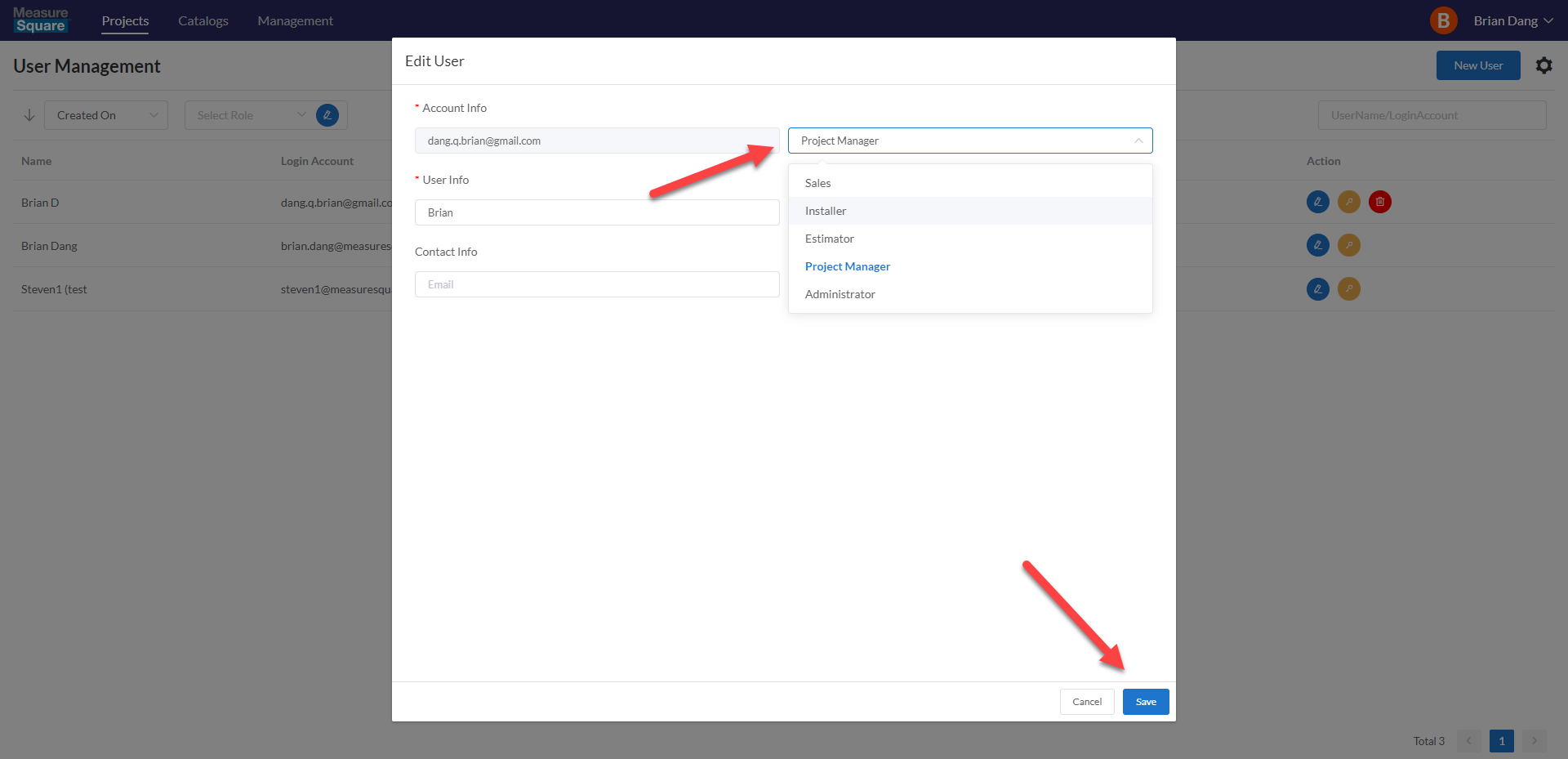
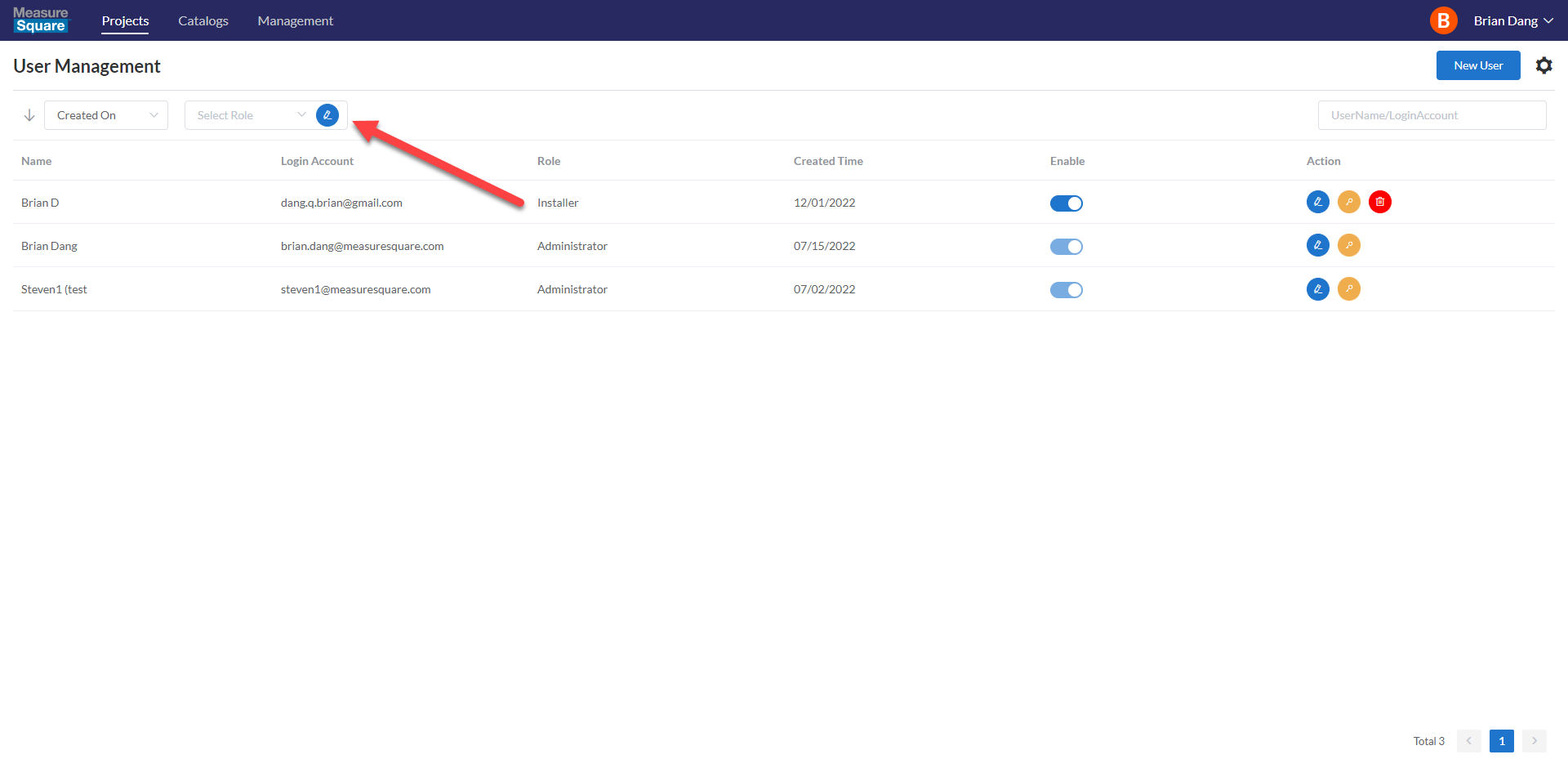
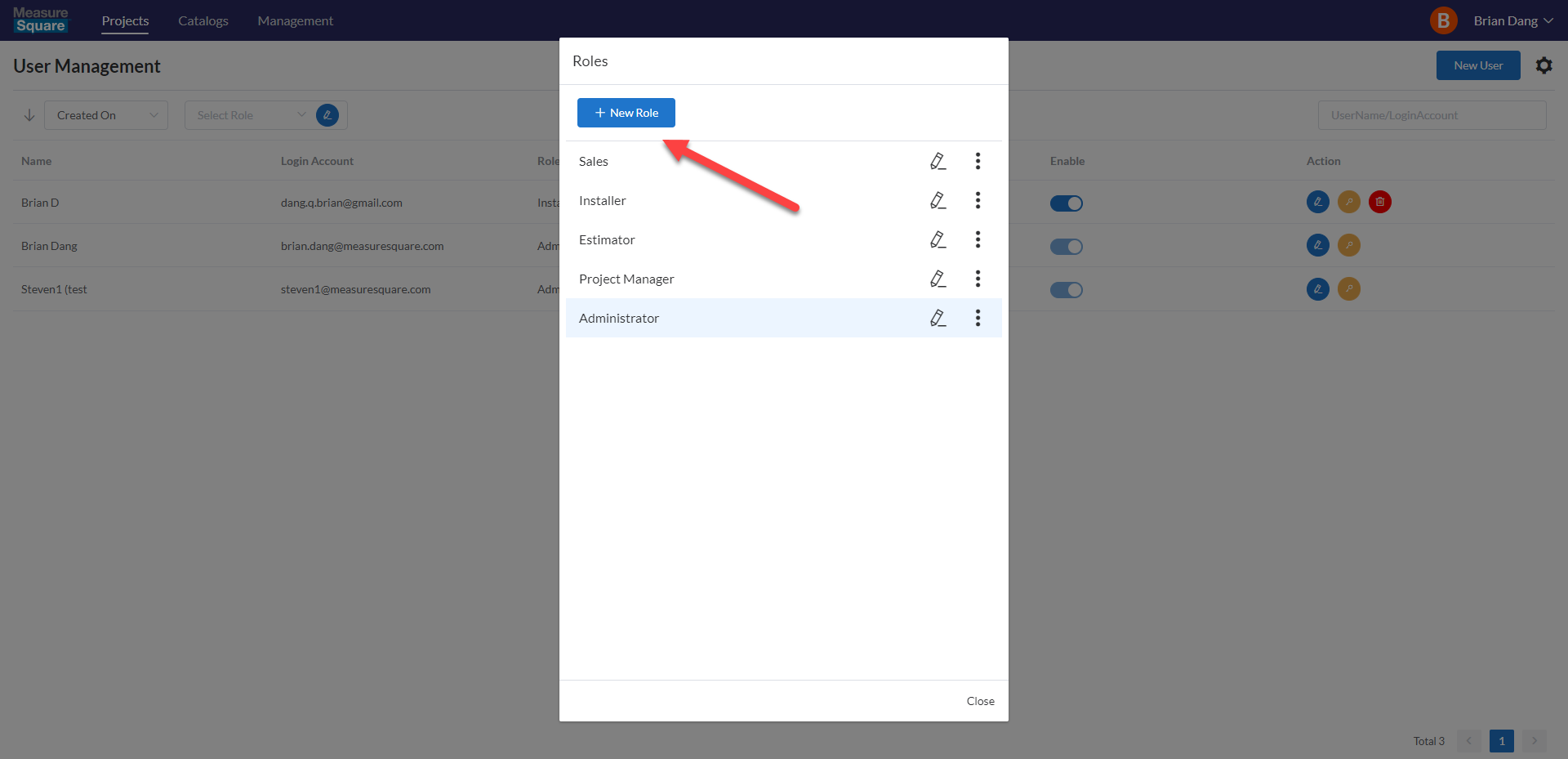
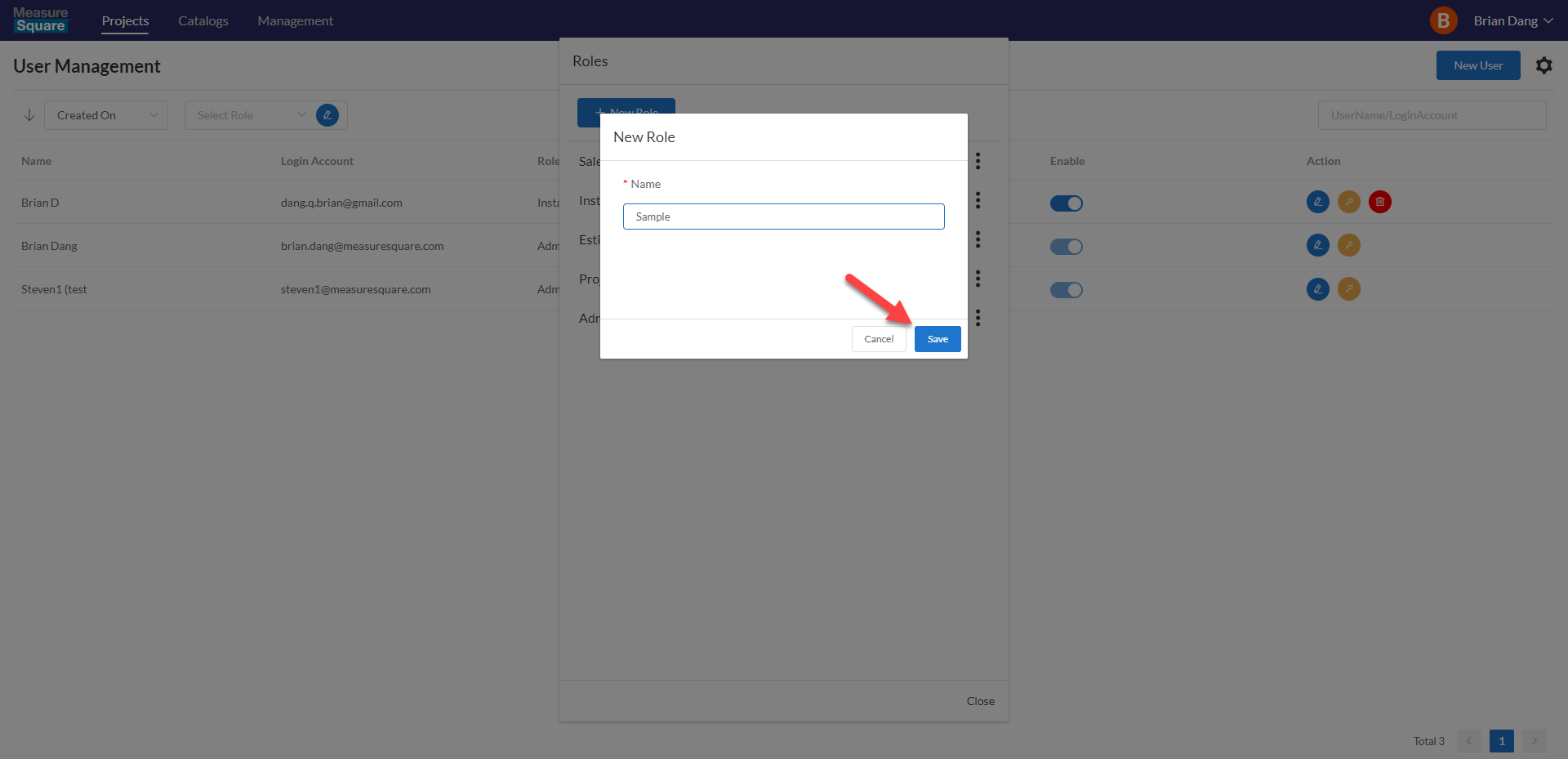
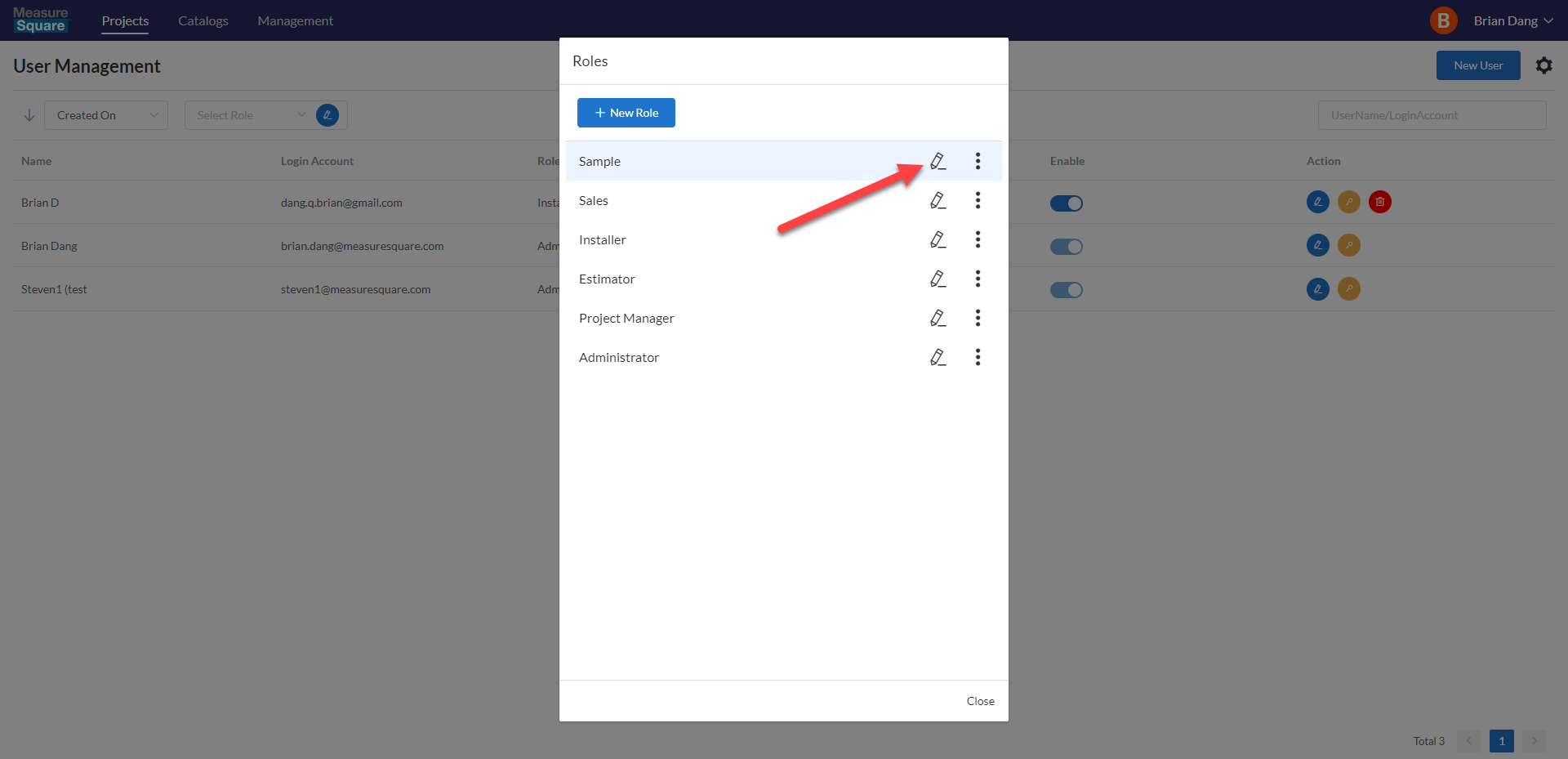
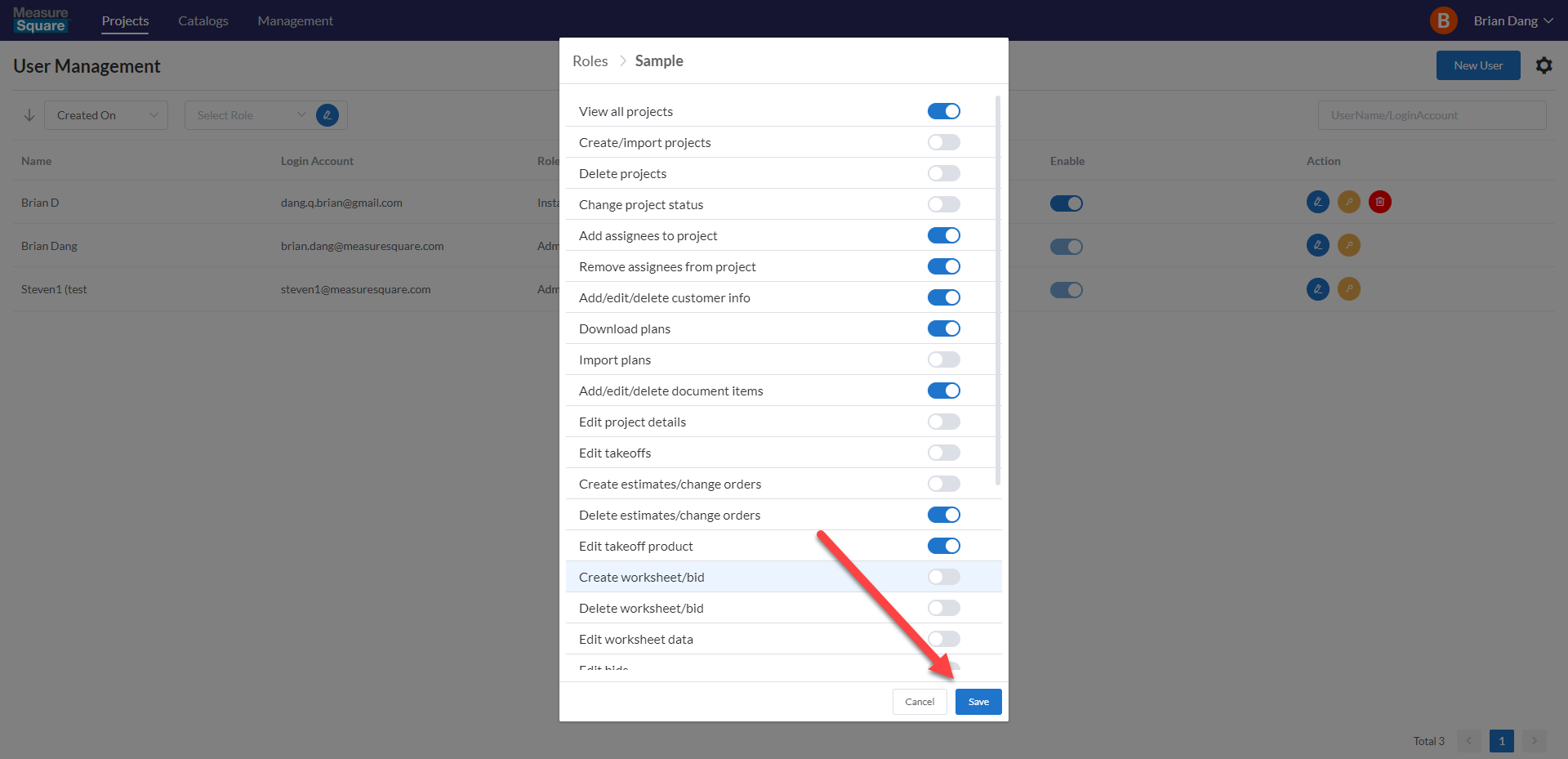
This article applies to the MeasureSquare Bid.
Download this file here and add it to your MeasureSquare Cloud to follow along
For help with uploading your project to the Cloud, click here
1. Click on your profile in the top right corner to open up a dropdown, then click on User Management
2. To edit a user's role, click on the pencil symbol next to their name
3. Click on the drop down in the top right and select which role to assign to them, then click Save
4. To edit to permissions that each role has or to create and delete roles, click on the pencil icon in the top section
5. To create a new role, click on New Role
6. Give the new role a name then click Save
7. To edit a role click on the pencil icon
8. Use the toggles to set permissions for the selected role, then click Save
Check out our next article on how to import and manage product catalogs in MeasureSquare Bid by clicking here
Related Articles
How to Edit Worksheets in MeasureSquare Bid
In this article, we will cover how to configure columns in the Worksheets tab by creating a sample column. To watch a video of this tutorial click here This article applies to the MeasureSquare Bid. Download this file here and add it to your ...How to Use Templates in MeasureSquare Bid
In this article, we will cover how to create, edit, load a Template in the Bids Tab To watch a video of this tutorial click here This article applies to MeasureSquare Bid. Download this file here and add it to your MeasureSquare Cloud to follow along ...How to Create a Change Order Document in MeasureSquare Bid
In this article, we will cover how to create a Change Order Document. To watch a video of this tutorial click here This article applies to the MeasureSquare Bid. Download this file here and add it to your MeasureSquare Cloud to follow along For help ...How to Download Files from MeasureSquare Bid
In this article, you will learn all the different ways to download data from MeasureSquare Bid To watch a video of this tutorial click here This article applies to the MeasureSquare Bid. Download this file here and add it to your MeasureSquare Cloud ...How to Create Takeoffs for Change Orders in MeasureSquare Bid
In this article, we will cover the different ways to create change orders in the Takeoff Tab.To watch a video of this tutorial click here 1. Open up the project you want to work on and navigate to Takeoff in the top bar 2. In the Projects page, click ...