How do I add pictures to my reports in MeasureSquare Mobile for iPad?
In this article, we're going to show you how to attach a picture inside a room and have it show on your report.
This article applies to MeasureSquare iPad App
Step 1: Tap on the room > Click the i icon > Misc > Photo
Step 2: For photos that were taken outside of the app select the '+' icon BUT if you would like to take a new photo select the camera icon > Hit 'Done' when you have your photos.

You will know that your photos are assigned to your room by the camera icon that is in your room.
Step 3: Reports > Print > Click the gear icon on the top right > Select signature & settings > Diagram > Make sure 'Room Detail' and 'Room Detail Photo' are on.
\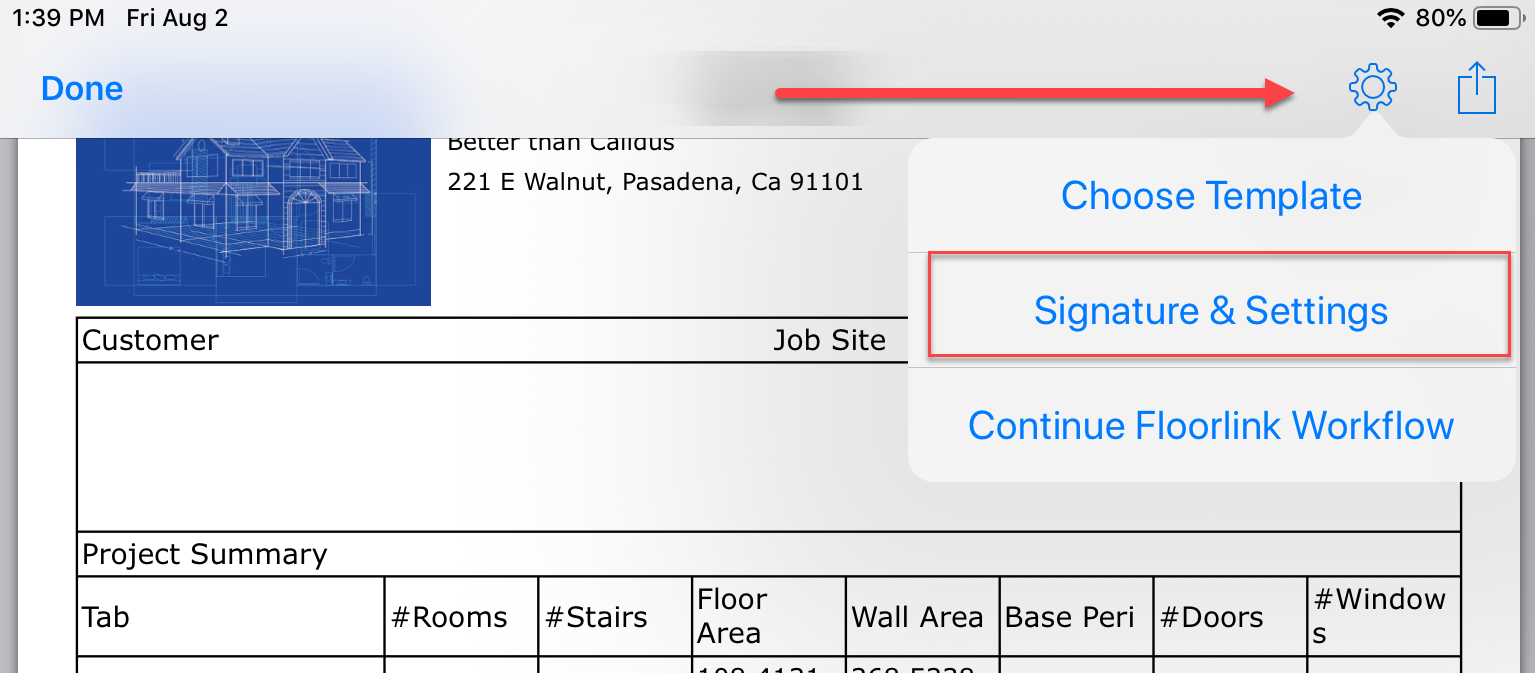
Related Articles
Table of Contents for MeasureSquare Mobile for iPad
In this article, we will show you the map to the tutorials of MeasureSquare Mobile iOS. 1. Introduction What can MeasureSquare Mobile do? Getting Started (download, install and register). An overview of MeasureSquare Mobile for iOS. Import a ...How to view the pictures took on the MeasureSquare Mobile (ipad) on MeasureSquare 8 (Desktop)
In this article, you will learn how to view the pictures that are took by MeasureSquare Mobile (ipad) on MeasureSquare 8 (Desktop) If you add Photos directly from the dashboard page of the project, it will not be able to show on MeasureSquare ...How do I add pictures to my reports in MeasureSquare Mobile for Android Tablet?
In this article, we're going to show you how to attach a picture inside a room and have it show on your report. This article applies to MeasureSquare Android Mobile App Step 1: Tap on the room > Click the i icon > Photo Step 2: Click on the add photo ...How do I add pictures on my reports in MeasureSquare Mobile for iPad?
In this article, we're going to show you how to attach a picture inside a room and have it show on your report. This article applies to MeasureSquare Mobile App for IOS Info: You may skip Step 1 if you already have pictures added to your rooms. The ...How do I auto save photos to camera roll in MeasureSquare Mobile for iPad?
In this article, you will learn how to auto save photos taken for a room in the diagram to camera roll of iOS system. This article applies to MeasureSquare Mobile App for IOS Build 2.9.6 and newer. Step 1: Tap Settings gear icon on top right corner ...